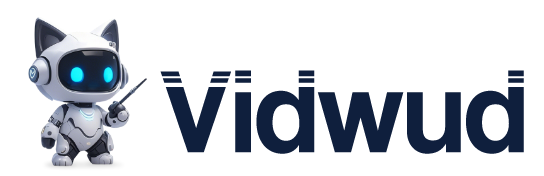Artificial Intelligence has revolutionized the way we create videos nowadays. Many people find it convenient to use AI-powered tools when creating videos from still images. But what toll is best when it comes to powerful image to video creation? Well, Luma AI image to video feature excels on top of all. It shortens the video production time and simplifies the process for people at any skill level.
Here, we will review the Luma AI image to video tool to gather data from user end to help you understand and utilize it better. It will include detailed features, and a detailed steps of using the tool. Additionally, we will introduce free alternatives to Luma AI that you may give shots!

- On This Page
- A Comprehensive Look at Luma AI Image to Video
- Dive into the Core Features of Luma AI Image to Video
- How to Create Stunning Videos with Luma AI Image to Video
- Luma AI Image to Video Generated Examples
- Meet Luma AI Image to Video Alternative: Free and Quality Choice
- Steps on How to Use Vidwud Image to Video
A Comprehensive Look at Luma AI Image to Video
Luma AI is a revolutionary platform that aims to simplify the process of creating videos. Basically, Luma AI speicalizes in text and image based video creation, but with superb quality. It is their flagship AI model, Dream Machine, that is capable of generating realistic 3D videos, launched in 2024. It quickly got extensive popularity with its incredible ability to generate stunning videos.
Using this tool, people can easily turn their photos into realistic videos with only a few clicks. The produced videos are lifelike and feature flawless movement and flow. Using Luma AI image to video, anyone can create a professional-looking video quickly, saving time and effort.
What makes the Luma image to video tool stand out is its simplicity. Unlike many other tools, Luma AI gives fast, high-quality results without complicated steps. It is a good choice for those who want pro videos without learning hard software. Luma AI is leading in AI video tools because it is fast and gives high-quality.
Dive into the Core Features of Luma AI Image to Video
As shown in the heading, here, we will cover the main features of Luma AI image to video free tool. These show how Luma AI makes video creation easier, faster, and more effective for users. So, let's take a closer look at these features.
Modern ‘Board’ Interface
Luma AI offers a clean and modern board-style interface. It keeps all tools in one place, making navigation easy even for beginners. Everything feels organized and simple to use.
Text + Image to Video
This feature allows users to turn both text and images into videos. Just upload a photo or type a prompt, and Luma AI image to video creates a smooth, lifelike video automatically.
Natural & Smooth Results
The videos generated by Luma Image to Video AI tool have very smooth motion. Transitions look natural, almost like real camera movement. It’s impressive how realistic the final output feels.
Open Customization Options
Luma AI image to video generator gives users control over camera angles, motion, and output length. These options help users get creative and shape the video exactly the way they want.
New Ray2 Model
The Ray2 model boosts video quality with better lighting, depth, and motion. It brings videos to life with cinematic effects, offering a more professional and polished finish.
Pros
●Produces lifelike 3D models.
●Easy to use.
●Supports text-to-video prompts.
●Powerful AI technology.
●Export 3D models in various formats.
Cons
●The free version has limited features.
●No offline editing support.
●Expensive paid plans.
How to Create Stunning Videos with Luma AI Image to Video
It is super easy for everyone, including beginners, to create videos from images using Luma AI image to video maker. Once you learn the following steps, you can even generate lip kissing videos from images. So, follow these steps carefully.
Step 1: The first step is to sign in to Luma AI image to video free generator. Go to your browser and search for Luma AI. Open up the link and sign in to start generating.
Step 2: Now, click on the “Start a board” button, shown in the center of the screen.
Step 3: Since you are going to create Luma AI video from images, click on the upload icon and upload images to convert them into videos.
Step 4: After uploading images, you need to describe what you want to see in the prompt section. Try to write your prompt in clear language for better results.
Step 5: Click on the arrow shown at the bottom of the screen to start generating video.
Luma AI Image to Video Generated Examples
1. A framed painting depicting a Wolfgang Amadeus Mozart playing the violin
2. Leonardo da Vinci’s creation Mona Lisa is smiling with a v-sign
Meet Luma AI Image to Video Alternative: Free and Quality Choice
Since Luma Image to Video requires a subscription to access advanced features, and the subscription prices are high, the question arises whether there is any alternative! Well, the answer is “Yes”. Vidwud stands on top of the Luma AI alternatives to generate videos from static images.
Vidwud is a free tool with simple steps to turn images into videos. The users get stunned by its realistic and appealing results. No special training or skill is needed to use this tool. You just need to know how to express your desire in prompts.
Features of Vidwud AI Image to Video Tool
Create Video from Image/Text
Users can turn any image or short text into a video with just a few clicks. It is quick, simple, and effective even for beginners with no editing knowledge.
Smart Prediction for HQ Result
The tool uses smart AI to predict how the video should move. This helps create high-quality, realistic videos that look professional without needing extra effort.
No Specialized Skills Required
There is no need to learn video editing. Everything is simple and guided. Anyone can create amazing videos without having any technical background or special training.
Prevail in Various Scenes
Whether it’s for school, content creation, or fun, the tool works well in many situations. It fits different needs and delivers solid results across all types of projects.
Steps on How to Use Vidwud Image to Video
Step 1: Open Vidwud’s website on your browser and go to “AI tools hub.” Then, select the “Image to Video” feature.
Step 2: Now, upload your image in the box and click on the “Generate Now” button.
Step 3: Once the video is generated, you can save it to your device.
Conclusion
Luma AI image to video tool is a smart and easy way to turn images into realistic, high-quality videos with smooth motion. Its Dream Machine lets creators get quick results without hard editing. But Luma AI is a bit expensive. Those who look for a free alternative should try Vidwud. It offers the same features as Luma AI, but free of cost. You are encouraged to use Vidwud and see what it offers without spending a penny.