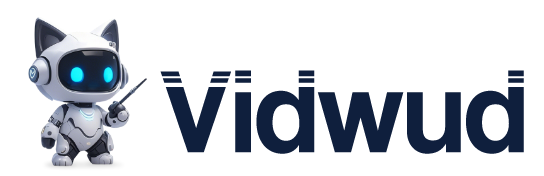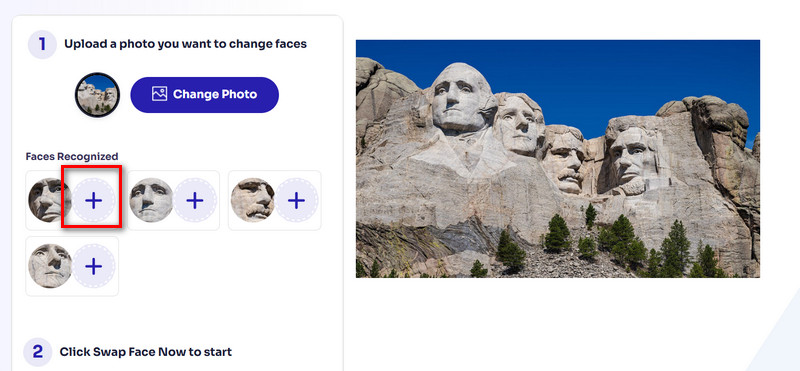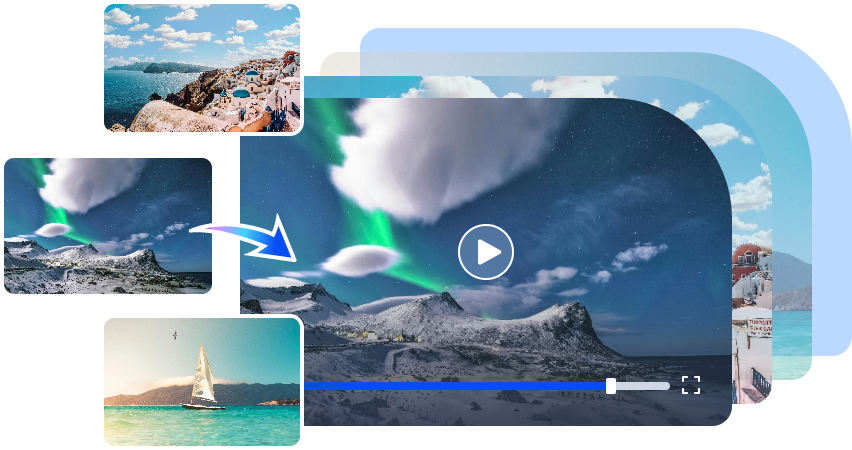What’s the easiest way to see your face on Mount Rushmore—without becoming a past legendary U.S. president? A Mount Rushmore face swap, is a hilarious and ironic workaround that blured the line btween virtual and reality.
This guide collects 5 free AI face swap websites that allows you to accurately replace the stone faces on Mount Rushmore. Impressive AI tools render everything in the naturest way to trigger your bursts of laugh. Let’s read on to check the links of the tools and templates.

- On This Page
- Mount Rushmore Face Swap - Free Multiple Face Swap
- Mount Rushmore Face Swap - Photoshop
- Mount Rushmore Face Swap - Blank Mount Rushmore Template
- Mount Rushmore Face Swap - Single Portrait Face Swap
- Mount Rushmore Face Swap - Mount Rushmore as Background
Mount Rushmore Face Swap - Free Multiple Face Swap
If you want to prank your friends by placing their faces to Mount Rushmore, then you need a smooth AI tool that does not bothered by images’ backrgound lights and shadows. Vidqu Multiple Face Swap Online Free meets this need: it delivers the most natural results and allows users to do batch face swap on one resource image.
When you upload a picture of Mount Rushmore, the tool intelligently recognizes four faces and allows you to manually specify who you want to replace them with. Once set up, this Mount Rushmore maker online generates results in seconds. If you subscribe, you can also export the final image at up to 1080p quality!
Here is how to get your face on Mount Rushmore using Vidqu Multiple Face Swap Online Free.
Step 1. Launch Vidqu Multiple Face Swap Online Free with your browser.
Step 2. Click Upload Photo to add your prepared Mount Rushmore image.

Step 3. Vidqu Multiple Face Swap Online Free discerns the four faces in the picture and offer you options to replace the four faces one by one. You can click the + icon next to each face to edit the faces in sequence.
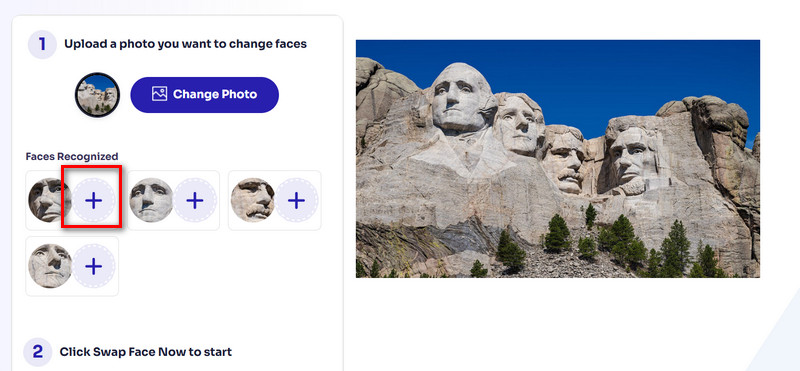
Step 4. After finishing uploading images, click Swap Face Now.
If the outcomes make you satisfied, click Download to save the image.

Mount Rushmore Face Swap - Photoshop
If you're an expert at photo editing, you'll definitely think of using Photoshop for Mount Rushmore face swapping. It offers a high degree of freedom in parameter adjustments, allowing you to fine-tune the fit of the facial edges to the background for a more professional look.
Here is how to put 4 faces on Mount Rushmore Photoshop.
Step 1. Open the Mount Rushmore image in Photoshop. Then, add each face image in separate tabs.
Step 2. Use the Pen Tool to carefully select the head portion of each face. Next, copy and paste the faces into the Mount Rushmore file as new layers.

Step 3. Press Ctrl and T to launch the Free Transform feature. Resize and rotate the face to fit over one of the presidents' heads.

Try to lower the opacity temporarily to align the features precisely, then raise it back.
Step 4. Use Layer Masks and a soft round Brush to blend the edges of the face into the background. Also, adjust the Brightness, Contrast, Hue, Saturation, and Color Balance to match the stone color.

If you want to achieve a rough stone effect, use the Texture Tool.
Step 5. Finally, merge layers.
If you want to minimize the complicated adjustment steps of putting 4 faces on Mount Rushmore, you can try blur face in photos first after uploading the material. In this way, the original three-dimensional facial contours of the presidential statue won't make your face swap operation too difficult.
Mount Rushmore Face Swap - Blank Mount Rushmore Template
Using a blank Mount Rushmore template saves a lot of time and energy in pic upload and edit. A free PSD file is available at OfficialPSDs.com, allowing you to manually edit and place any faces you like onto the iconic monument background.
Here is how to put 4 faces on Mount Rushmore with a PSD template.
Step 1. Visit OfficialPSDs.com and search for the Blank Mt Rushmore template. Scroll down and click Download PSD to get the free file.

Step 2. Launch Photoshop. Open the downloaded PSD file within it. The template features four blank stone busts. You can add your custom faces here.
Step 3. Next, add the target headshots you want to use. Apply the Lasso Tool to cut out the faces. Then, place each onto a new layer above the template.
Step 4. Press Ctrl and T on your keyboard. Thus, you can resize faces to fit the blank Mount Rushmore template.
Step 5. Now, apply Layer Masks. Change the Brightness and Contrast. You can also use the Texture Filters to naturally blend these faces into the stone surface.

This method is similar to the previous one. But replacing a blank template with a face is simpler than attaching a face directly to the president's face.
Mount Rushmore Face Swap - Single Portrait Face Swap
If you are more inclined to enjoy smart face swapping, you can try Vidwud Free Face Swap Video & Photo Online. This platform can replace your or your favorite celebrity's face with any of Mount Rushmore's presidential avatars.
Vidwud Free Face Swap Video & Photo Online offers a free try once a day. There is no need to download, register, or follow any other steps; just open the page, and you can start Mount Rushmore face swapping straight away.
Here is how to replace a single face with Vidwud Free Face Swap Video & Photo Online.
Step 1. Visit Vidwud's Free Face Swap Video & Photo Online website using your browser.
Step 2. Click Upload Photo to add a Mount Rushmore presidential headshot as the original image. Then click Upload Photo below to upload the replacement target face.
Step 3. Once the uploading process is over, click Swap Face Now.

The Mount Rushmore face swap task will take one or two seconds. After checking the result, click Download to save it on your computer.
You may want to make some creative adjustments to the target face to make the Mount Rushmore face swap more interesting.
For example, a funny face filter or face expression changer can be used to add funny or exaggerated expressions to the characters. Then, these expressions can be replaced with those of the presidential stone statue; the result will be more amusing. Hit the Hyper Link to know more useful AI filter tools.
Mount Rushmore Face Swap - Mount Rushmore as Background
If you haven’t taken pictures with Mount Rushmore, INSERTFACE.com can help you make it happen.
This platform offers a variety of templates, including young men, middle-aged men, older men, young women, middle-aged women, and older women. You simply need to pick one and replace the face in the template with your portrait.
To protect your privacy and security, INSERTFACE.com will delete your photo within 24 hours after completing the face swap.
Tips: The portrait photo you upload must be a half-body, complete, or group photo. Please keep your face clear and do not wear masks, glasses, or other items that cover your face. Side photos cannot be used.
You might want to learn how to make your face look thinner first. It is recommended that you beautify the target picture before the operation so that you can get a more natural face swap effect.
Here is how to create a Mount Rushmore background photo with INSERTFACE.com.
Step 1. Visit INSERTFACE.com and go to the search bar at the bottom of the page. Search for Mount Rushmore.
Step 2. The screen will display all available Mount Rushmore face swap templates. Select one you like and click on it.

Step 3. A new page will open. Click Upload your photo to add your target face to this platform.
Step 4. After the photo is loaded successfully, click Face swap. You may be asked to select the target faces before starting.
You will be allowed to preview the edited image. If you feel comfortable with it, choose a download option to keep it on your device.

Conclusion
Anyone's avatar can climb Mount Rushmore. This article describes five Mount Rushmore face swap ways to help you achieve the effect.
If you want more customization, you can download a blank template or use Photoshop to edit manually. However, these methods are cumbersome and complicated for newbies to follow.
In contrast, smart face-swapping tools like Vidwud Face Swap are more efficient and convenient. Upload the original and target images; with a single click, you can generate a hilarious product.
Free AI Image to Video Generator
-
Best free online image to video generator
-
Turn any text/image to vivid video with high quality
- Clean and intuitive interface design
Turn Image to Video Now