Videos with a pan and zoom effect introduce a sense of motion and create a cinematic aesthetic. These pan & zoom videos are more attractive and impactful. They bring an extra layer of depth and drama that images can't deliver.

Today, you can create pan zoom effect video from still picture easily with the power of AI. That means you can transfer a still image into a pan & zoom video straightaway. So how to make it? Check out the best online tools now!
- On This Page
- What is the Pan Zoom Effect Video & How It Will Make Your Video Better?
- How to Add Pan Zoom Effect Video from Still Picture Online with AI
- How to Add Pan Zoom Effect Video from Still Picture with Video Editor?
What is the Pan Zoom Effect Video & How It Will Make Your Video Better?
How to make a pan zoom effect video from still picture files? Worry not. You can find the best tools later. Now let’s learn about the effect first. Also known as the "Ken Burns Effect,” the pan & zoom effect is a processing technique for video and photography. By panning across an image or zooming in/out, the pan & zoom effect creates a sense of motion and adds a dynamic element.
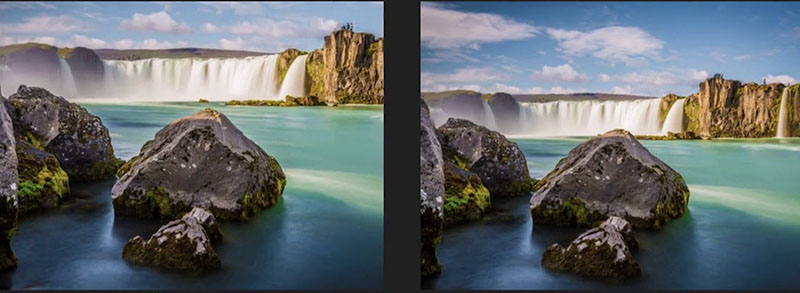
Specifically, a photo pan video involves moving the camera perspective horizontally or vertically across a still image. When it comes to zooming, it can be either zooming in to emphasize a specific detail or zooming out to show the context.
Making a pan zoom effect video from still picture files is a great way for content creation. Here’s how it makes a video better.
Enhance storytelling: The pan & zoom effect tells a vivid story. Leading focus from one to another, it showcases highlights and details dynamically.
Increase engagement: Compared to still images, the added motion makes a video more engaging and makes it easier to capture viewers’ attention.
Appealing & professional: The pan image in video effect elevates the quality of a video, giving it a professional look and suggesting the effort behind production.
So how to make a photo pan video? It’s easy. You can create a pan zoom effect video from still picture online. Just read on to find the best solutions.
How to Add Pan Zoom Effect Video from Still Picture Online with AI
Vidwud AI Image to Video is the first and best way to create a pan zoom effect video from still picture online. Leveraging computer vision techniques and AI video generation algorithms, Vidwud AI can add panning and zooming to static images with the smoothest effects. You can easily generate professionally looking and high-resolution videos with ultra clarity and stunning visual effects. First things first, let’s see how it works now.
How to turn photo into panning video with Vidnoz AI
Step 1: Navigate to Vidwud AI Image to Video. Sign up to create a free account with an email address.
Image to Video Now
Step 2: Upload a still image to the interface. Click on the Generate Video button to create a dynamic video.
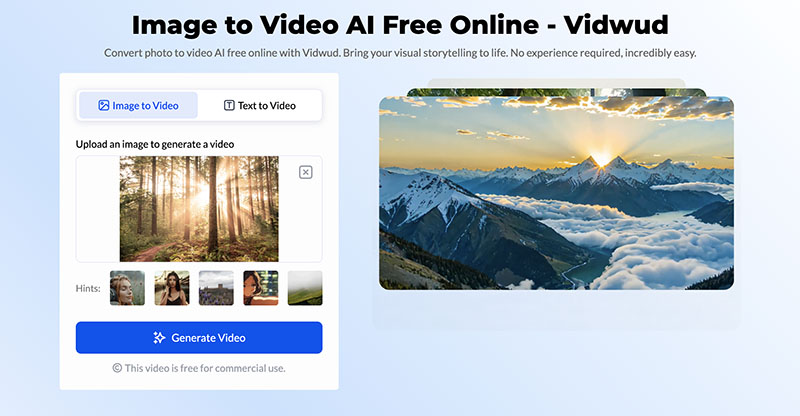
Step 3: Click on the Zoom in to see the effect. You can also download and share the video for free now.
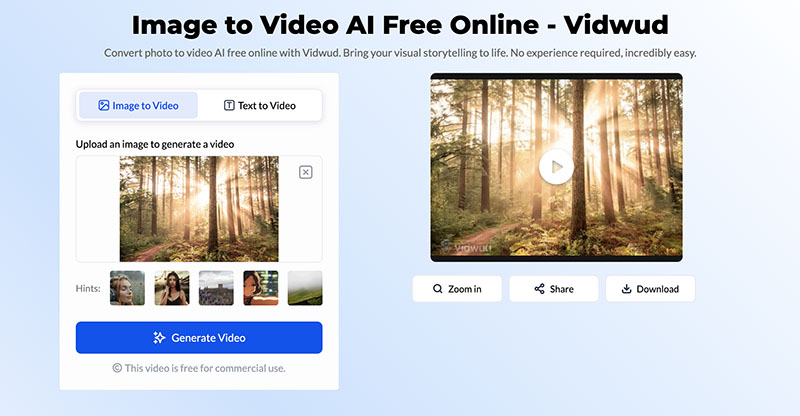
Tip: Do you know you can also make a cat move? Check out Vidwud Photo Dance AI to make a dance cat easily.
Key Features:
Powerful AI Image to Video
Equipped with sophisticated AI image to video algorithms, Vidwud AI is a powerful tool to add pan & zoom effects to still images. It can smartly analyze your image elements, adding pan & zoom effects to images with a sense of depth and natural motion.
Superior Output Quality
Vidwud AI can create high-quality videos based on still images with vibrant color reproduction and smooth transitions. You can add pan zoom effects to images and create videos that look like they were made by a professional filmmaking studio.
Image to Video in One Click
There is no need to fiddle with complicated software. Vidwud AI is a web-based tool for free! Simply upload your image, and you can create pan & zoom effects in one click. You can also use it as a handy AI GIF generator to create animated images for free.
Free AI Image to Video Generator
-
Best free online image to video generator
-
Turn any text/image to vivid video with high quality
- Clean and intuitive interface design
Turn Image to Video Now
How to Add Pan Zoom Effect Video from Still Picture with Video Editor?
Now you know how to easily create a pan zoom effect video from still picture online. Aside from Vidwud AI, you can make a photo pan video with editing software like Premiere Elements. Here’s how it works.
How to turn photo into panning video in Premiere Elements
Step 1: Head to the Media tab > Add Media > Files and Folders to import an image. Drag your imported photo to the Timeline.
Step 2: Adjust the duration to 5-10 seconds by dragging the edges of the photo. Go to Tools > Pan & Zoom to make adjustments.
Step 3: You can use the default setting(Z pattern) for creating sequences. Choose the Reverse Automatic Panning Direction option if you want to follow the S pattern.
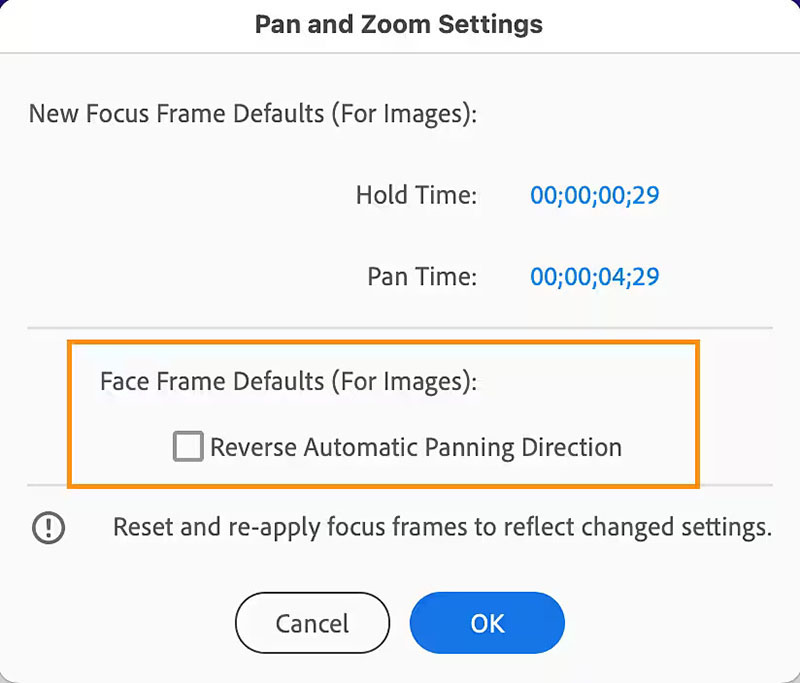
Step 4: Select New Frame to add focus frames to your image. Double-click the object or area on which you want to add a focus frame.
Step 5. Select the focus frame and move the cursor over the frame to reveal the Pan icon. Drag it to adjust the focus frame on the object.
Step 6: Adjust the Hold Time to set the duration for focus staying on an object. You can increase the value to make the object display in focus longer.
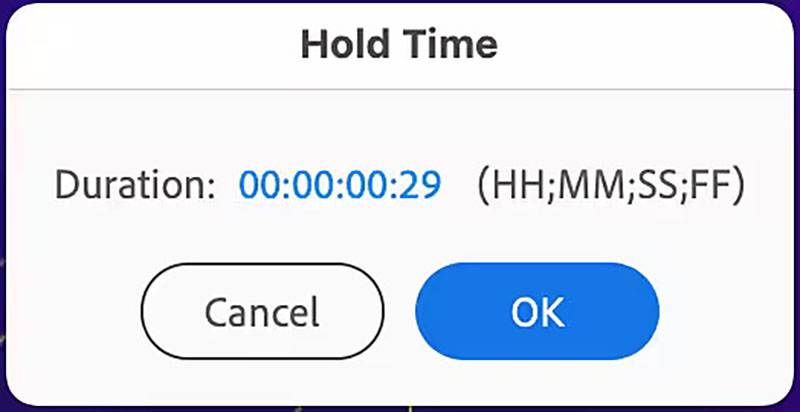
Step 7: Go to Play Output > Preview to check the pan & zoom effects. Create a video once you are happy with the preview.
That’s how to make a pan zoom effect video from still picture files with Premiere Elements. Compared to Vidwud AI, Premiere Elements is so much more complicated. Here’s a brief comparison of the two methods:
Ease of Use: Vidwud AI allows you to create pan zoom effects in one click. When it comes to Premiere Elements, the process takes too much effort.
Cost: Vidwud AI is 100% free to use, while Premiere Elements requires you to pay for a license.
Platform: Vidwud AI is easily accessible online, while Premiere Elements requires software installation.
AI support: Vidwud AI supports a wide range of smart features for video editing. For instance, AI video extender, AI Talking Head, etc. Premiere Elements incorporates AI-powered features as well, but only in its 2024 and 2025 versions.
Tip: Want to convert YouTube to MP4 for offline playback? Check out the best 5 tools to make it for free!
Final Thoughts
How to create pan zoom effect video from still picture files? Now you know two useful methods. While Premiere Elements is professional enough, it is too complicated with a steep learning curve. Hence, Vidwud AI Image to Video is a better choice to consider, especially for average and first-time users. Most significantly, it’s free! Just check it out yourself now.
Free AI Image to Video Generator
-
Best free online image to video generator
-
Turn any text/image to vivid video with high quality
- Clean and intuitive interface design
Turn Image to Video Now


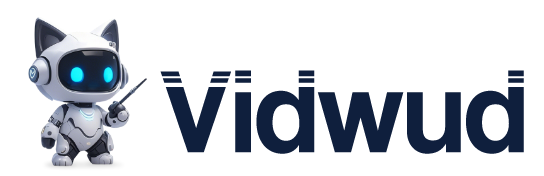



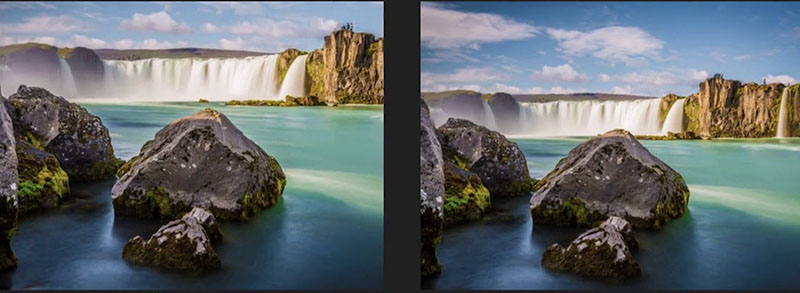
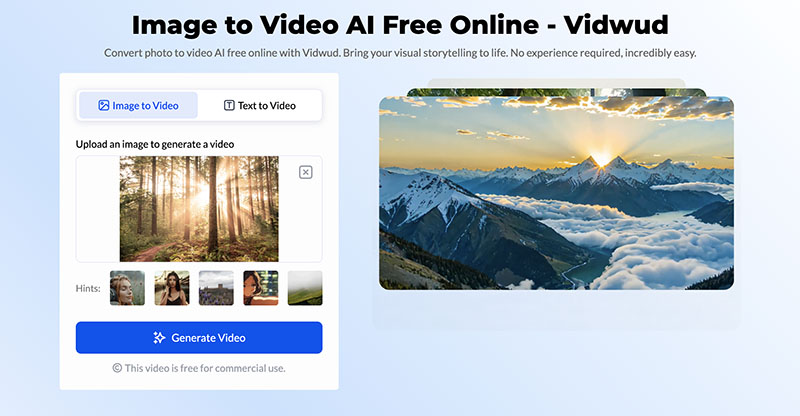
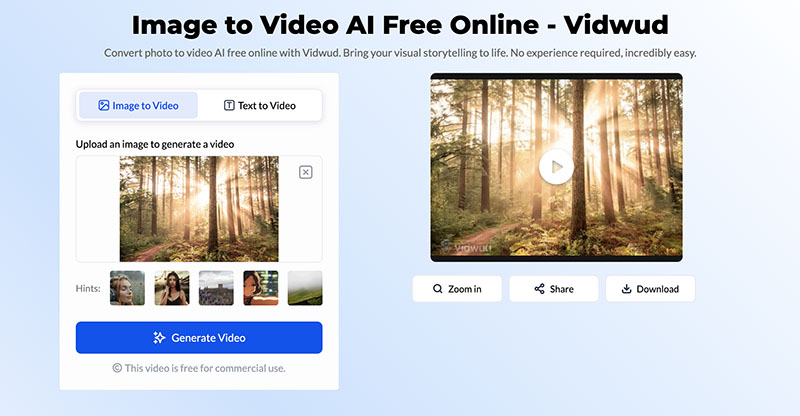
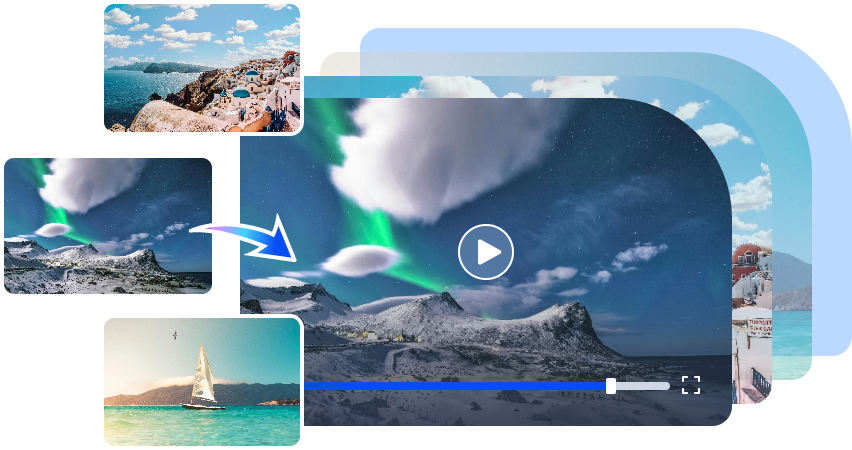
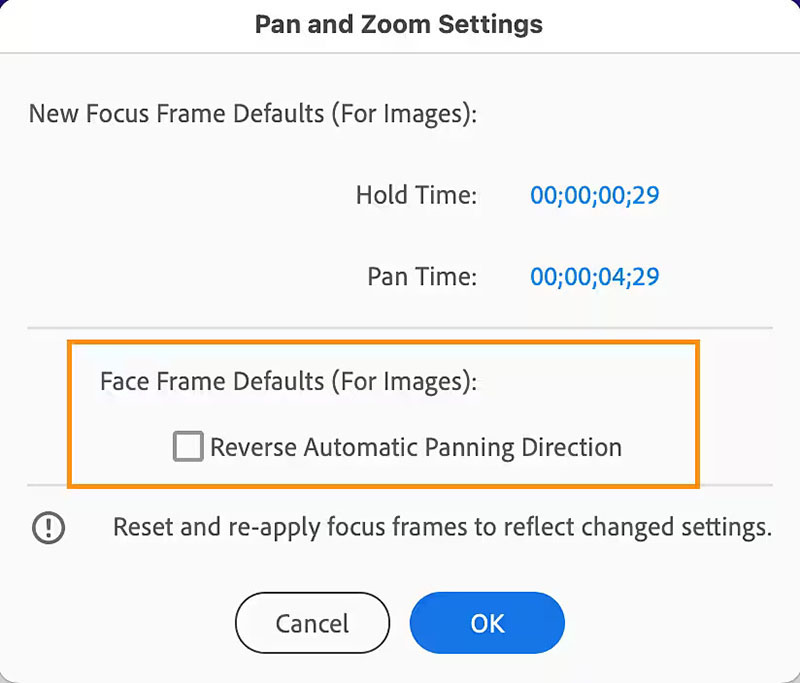
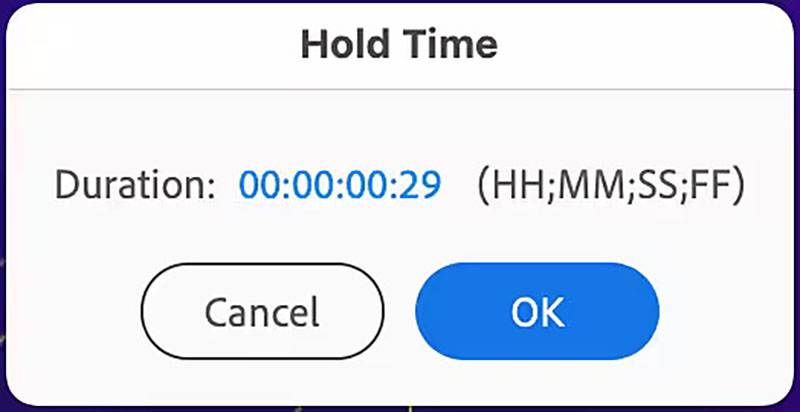
![How to Remove Blur from Video Online Free [+ Apps]](https://cdn.vidwud.com/blog_files/20250325/remove-blur-from-video-online-free.png)


