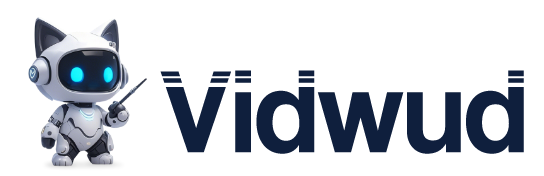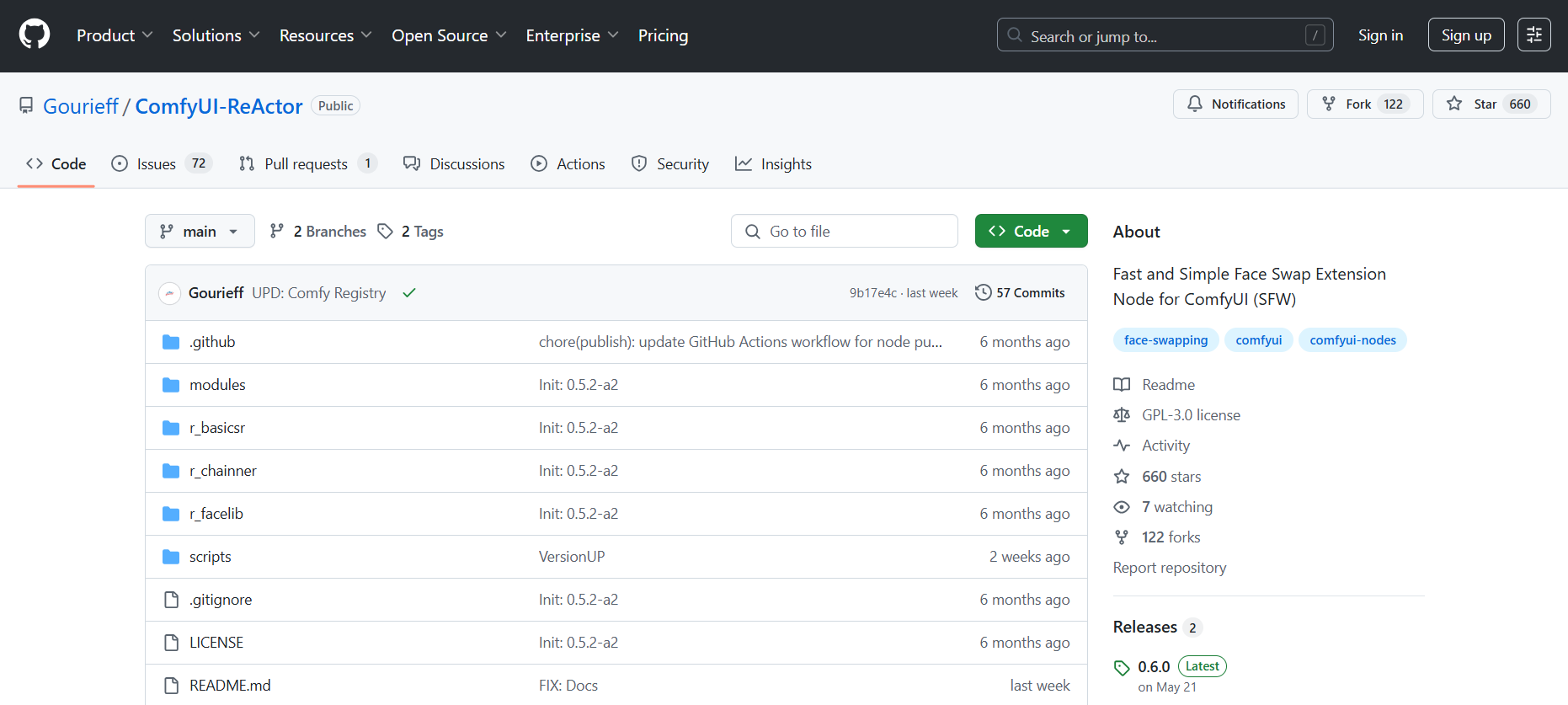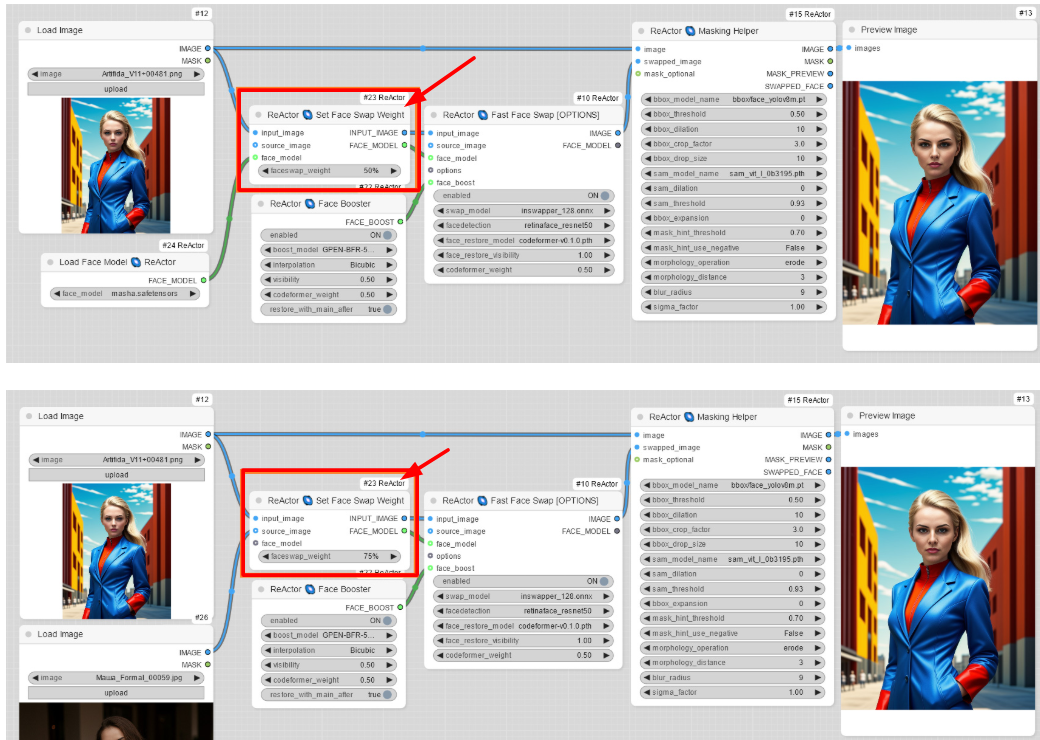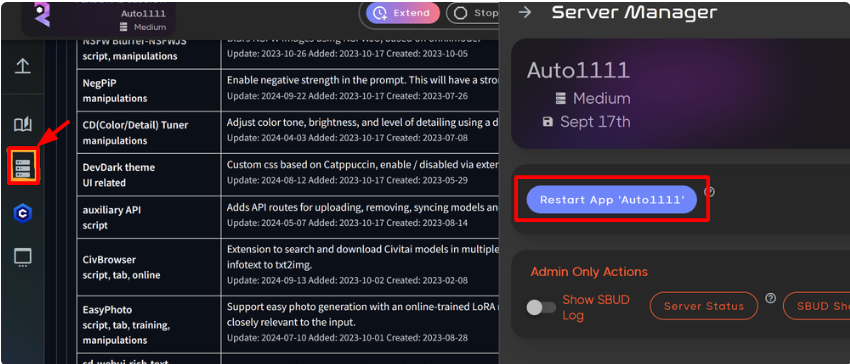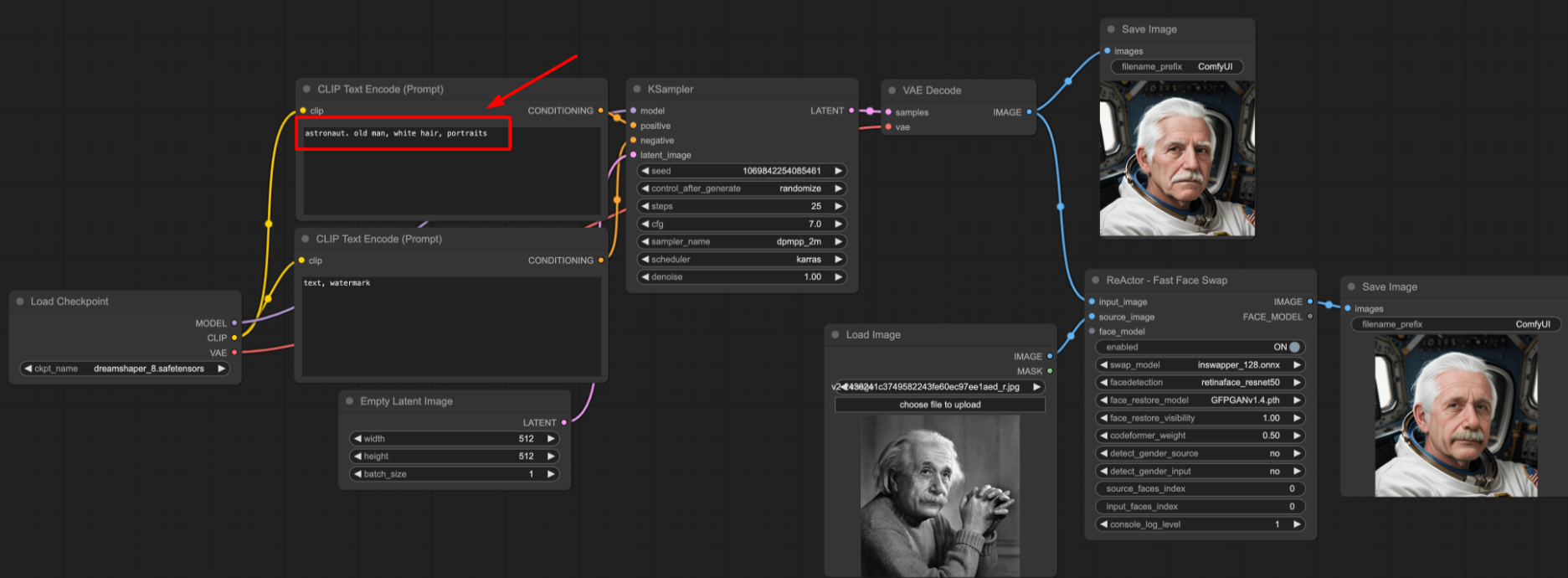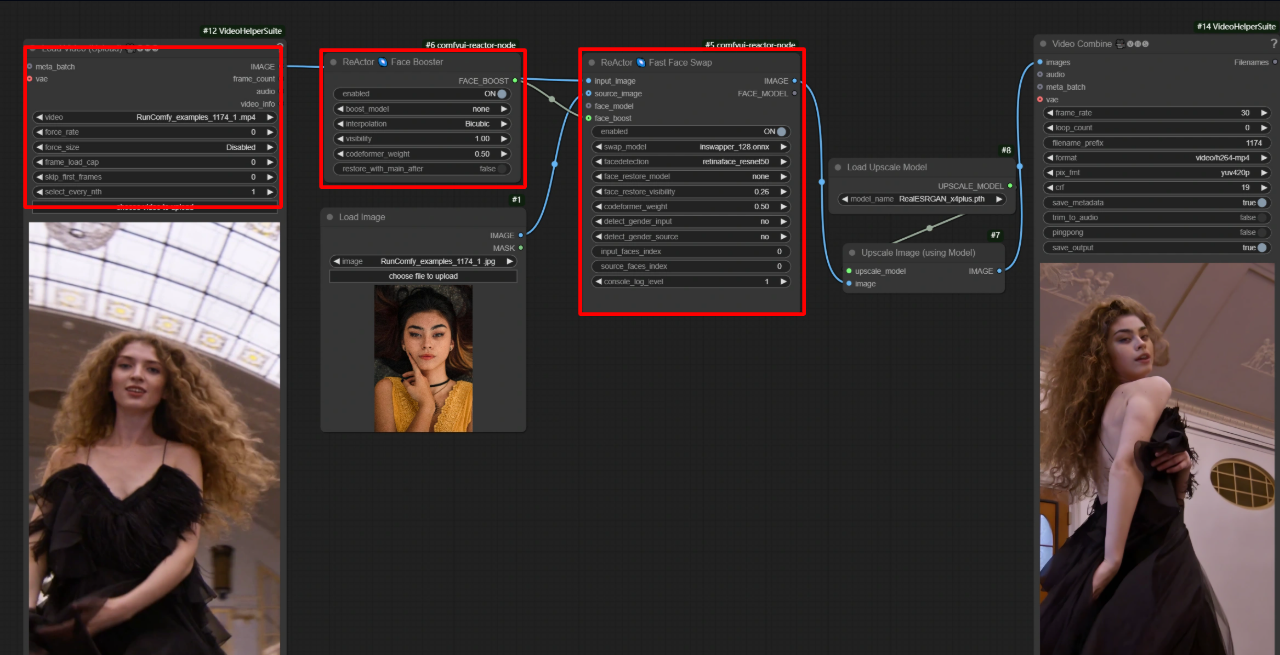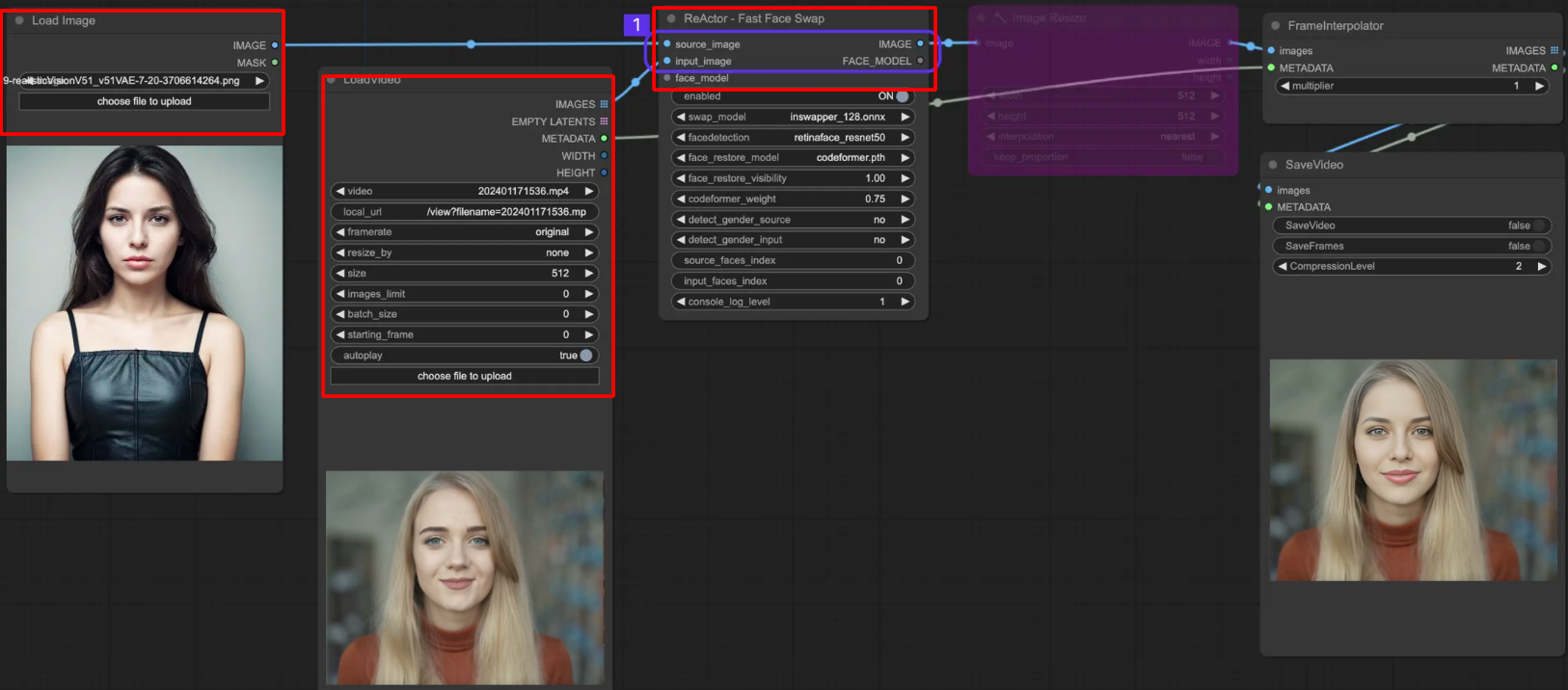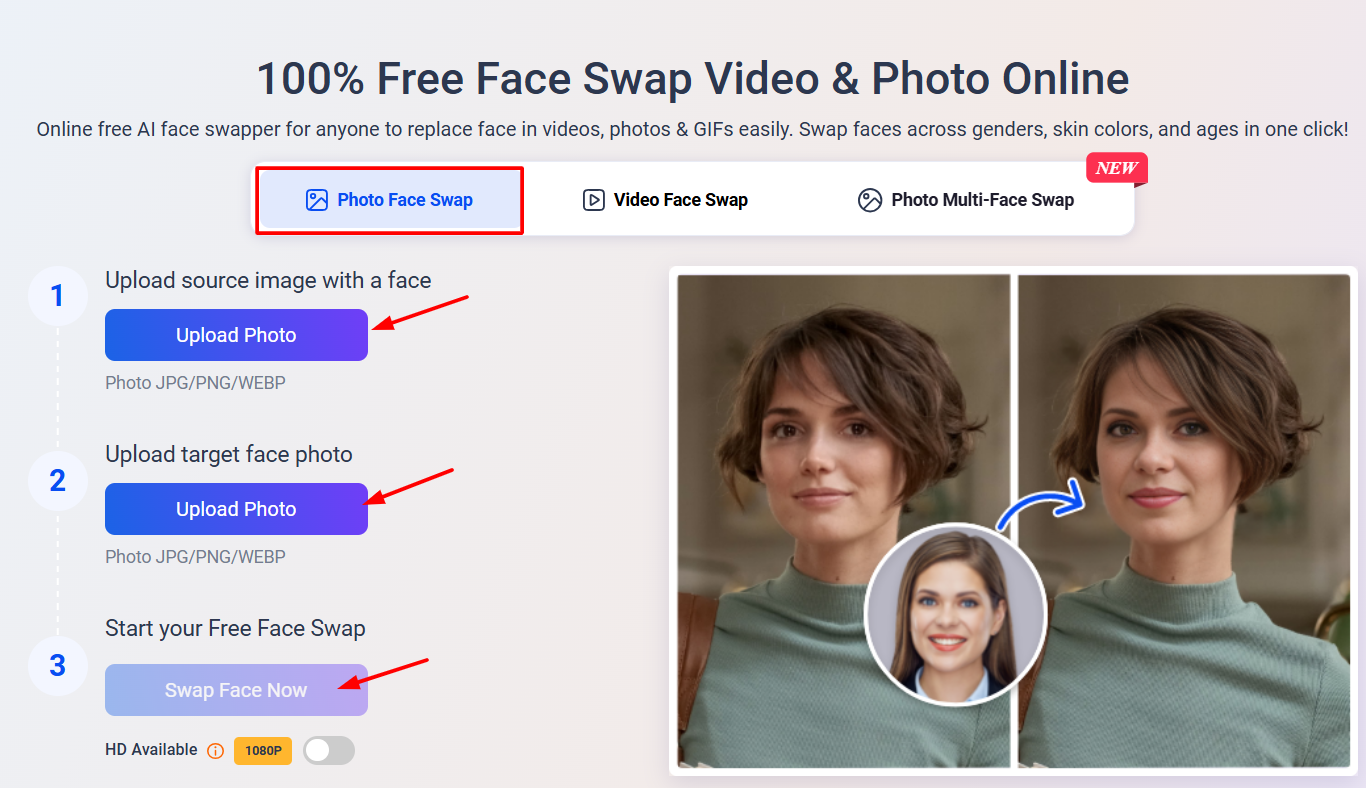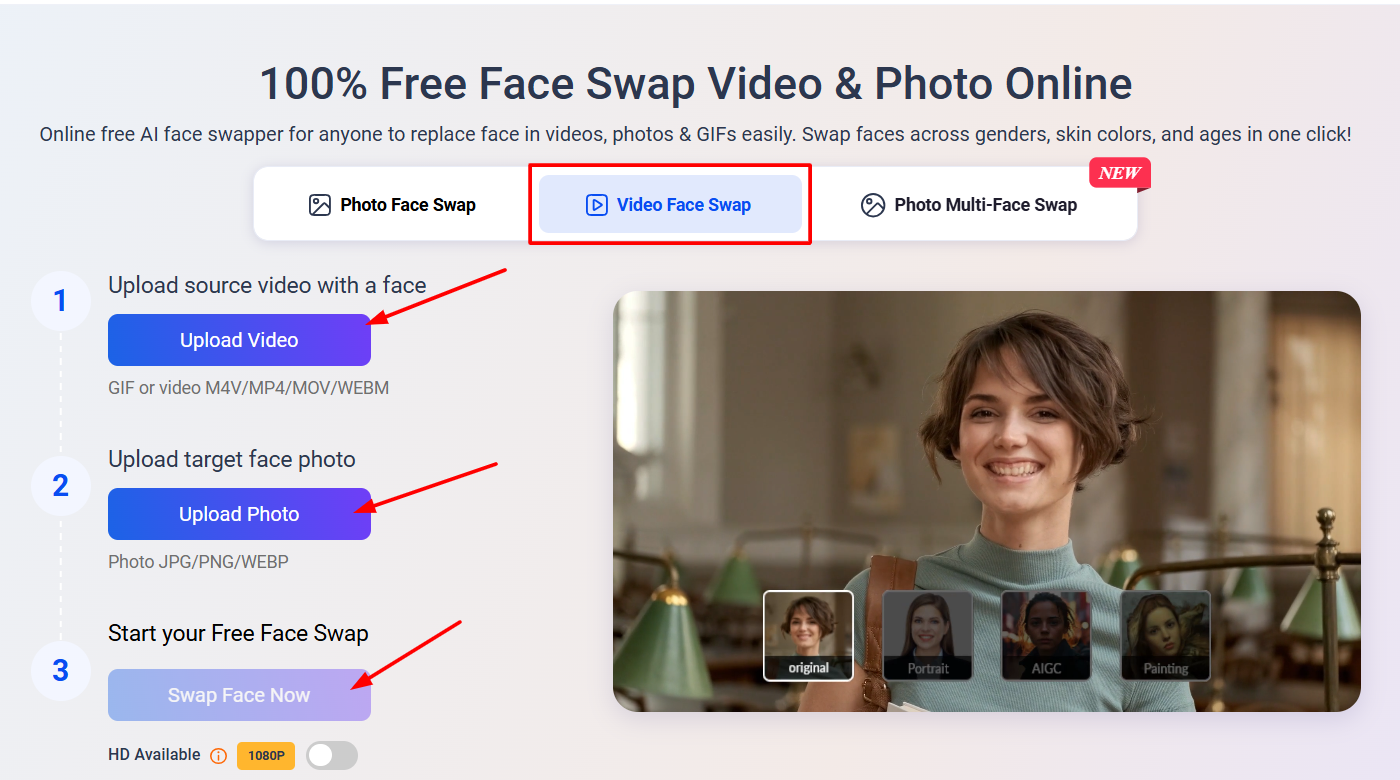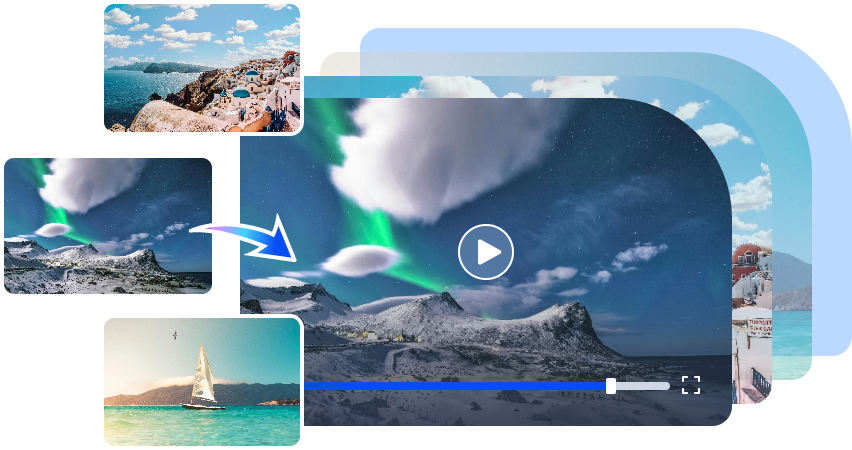Nowadays, every other person wants to jump on the face swap trend. With AI getting smarter, tools like ReActor face swap let you put any face on just about anything.
But here’s the truth that you need to know: ReActor can be frustrating. Many users struggle with setup, as it often demands technical skills and doesn't always deliver the results they expect.

Learn how to master ReActor face swap video and photo features in this guide, and discover an easier free online tool. More importantly, if you’re tired of the complications, you can explore free online tools that can do your job in just a few seconds.
- On This Page
- Basics You Should Know About ReActor Face Swap
- Main Features of ComfyUI ReActor
- How to Install & Set up ReActor for Face Swapping
- How to Use ComfyUI ReActor Face Swap Online (3 Methods)
- Troubleshooting ReActor Face Swap Not Working
- Exploring the Best Free ReActor Face Swap Alternatives
Basics You Should Know About ReActor Face Swap
Before you start using ReActor face swap for your projects, it’s important to understand what the tool is and how it fits into the broader world of AI image editing. ReActor is detailed and powerful, but only if you know how to set it up and what makes it stand out.
What Is ReActor Face Swap?
ReActor face swap is an AI extension for ComfyUI ReActor that replaces faces in images with a high degree of realism. Facial traits are detected and overlaid with precision, resulting in smooth swaps ideal for content makers, AI designers, and meme edits.
GitHub ReActor Face Swap Model
Hosted on GitHub, the ReActor face swap model gives you access to open-source code, pretrained weights, and all the files needed to run the tool in ComfyUI. But if you're not used to AI workflows, the setup can be overwhelming without guidance.
ComfyUI Roop vs. ComfyUI ReActor
Roop is an earlier tool with a quicker setup, but its results are limited. With the ReActor face swap model, you get stronger control and more accurate facial swaps. Because it works across angles and emotions, it’s a more reliable option for consistent, high-grade face swaps.
ReActor Node for Face Swapping
This node is the engine behind the swap. Inside your ComfyUI graph, it replaces the original face with the source image you provide. The better your input images, the more natural your final result will be.
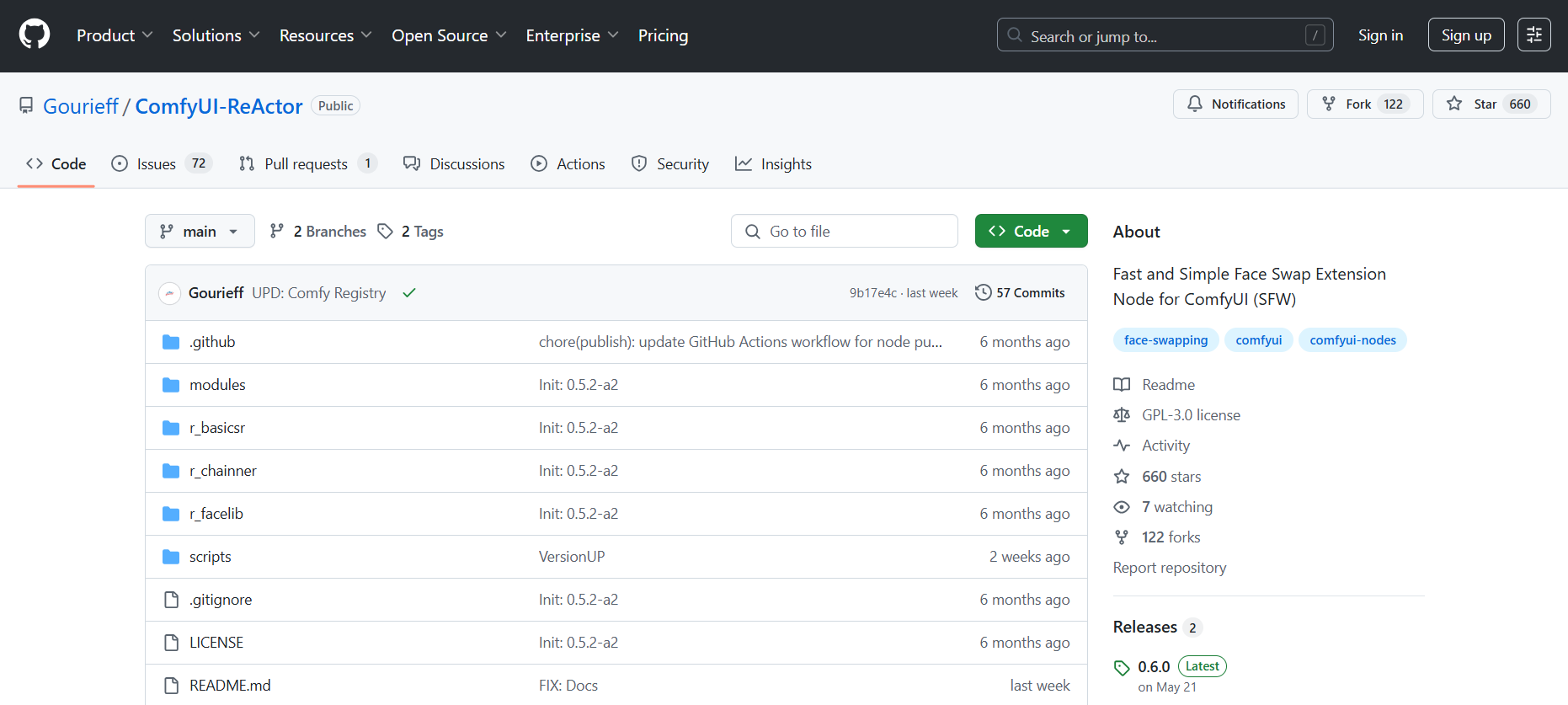
Main Features of ComfyUI ReActor
Now that you understand the basics, let’s take a closer look at why the ComfyUI ReActor face swap model is so popular. It’s a favorite among creators who expect more than just the usual face-swapping features.
Realistic Face Swaps
ReActor face swap produces ultra-realistic results that hold up even under scrutiny which is ideal for content creators or anyone making a face swap meme or short video.
Flexible Input Options
Whether you’re working with static images or looking to change faces in videos, ReActor handles both with advanced precision.
Expression & Pose Recognition
It recognizes subtle changes in emotion and head position, creating smoother and more believable outcomes.
Customizable Node Workflow
With ComfyUI’s graph layout, you can tweak every setting in the ReActor node to match your creative goals.
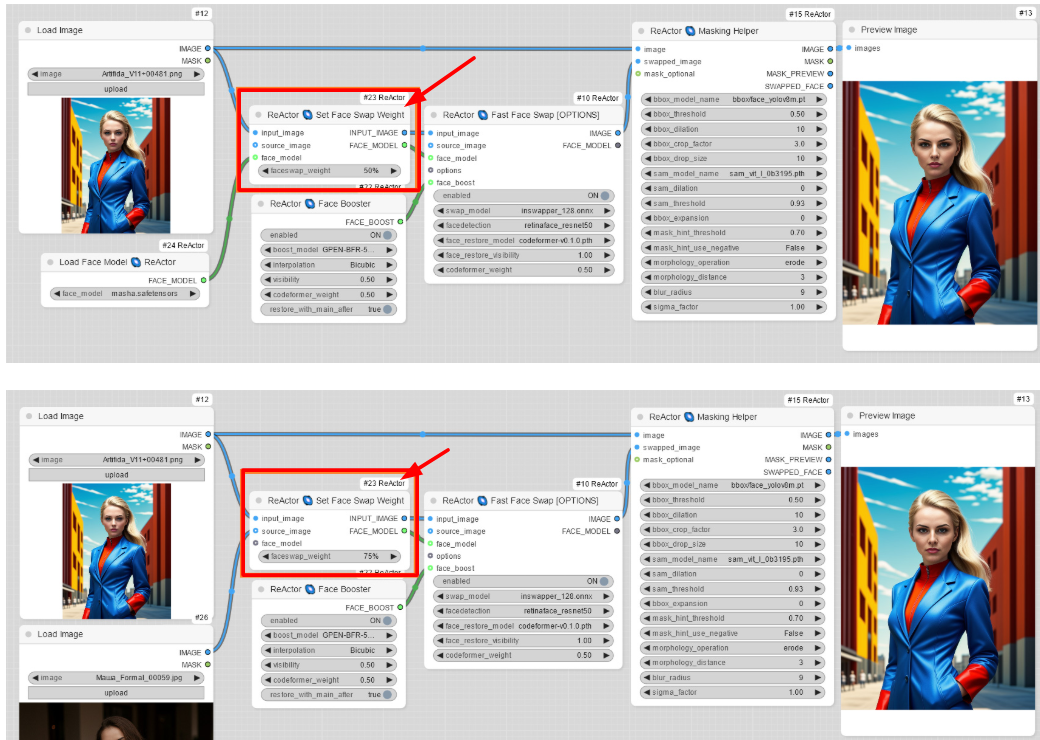
How to Install & Set up ReActor for Face Swapping
Setting up the ReActor face swap model doesn’t take long, but a few key steps can save you hours of troubleshooting. Here’s how to get started:
Step 1: Install Visual Studio 2022 (Community version) and select "Desktop Development with C++" workload during installation. Alternatively, install only VS C++ Build Tools if you prefer a minimal setup.
Step 2: Launch the Automatic1111 WebUI, then head to the Extensions section and select the “Install from URL” option.
Step 3: Copy the following link into the URL field: https://github.com/Gourieff/sd-webui-reactor-sfw, then hit the Install button.
Step 4: After installation completes, go to the Installed tab and click "Restart App ‘Auto1111" and start using it.
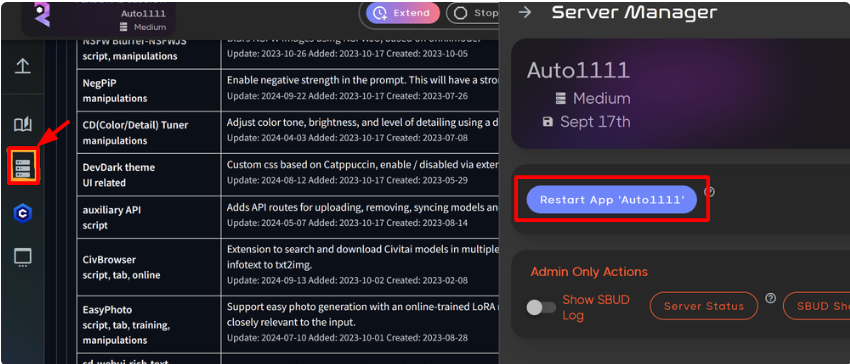
How to Use ComfyUI ReActor Face Swap Online (3 Methods)
Once you’ve installed the ReActor face swap model in ComfyUI, you can create stunning ReActor face swap online in three different ways. Whether you're generating static images or trying to create a ReActor face swap video, these methods let you control the entire visual output.
1. Text to Image Face Swap
Combining ReActor with the txt2img tool inside Stable Diffusion lets you create entirely new visuals using written prompts, while swapping in any face you choose. It’s a smart way to generate one-of-a-kind portraits, avatars, or creative edits.
Step 1: Go to the txt2img tab in your Stable Diffusion WebUI interface.
Step 2: Simply check the box to activate the ReActor feature.
Step 3: Select and upload the image with the face you'd like to apply.
Step 4: Add your positive and negative prompts for guiding image generation.
Step 5: Select your desired checkpoint or model for style and quality.
Step 6: Click “Generate” to create the image with the swapped face.
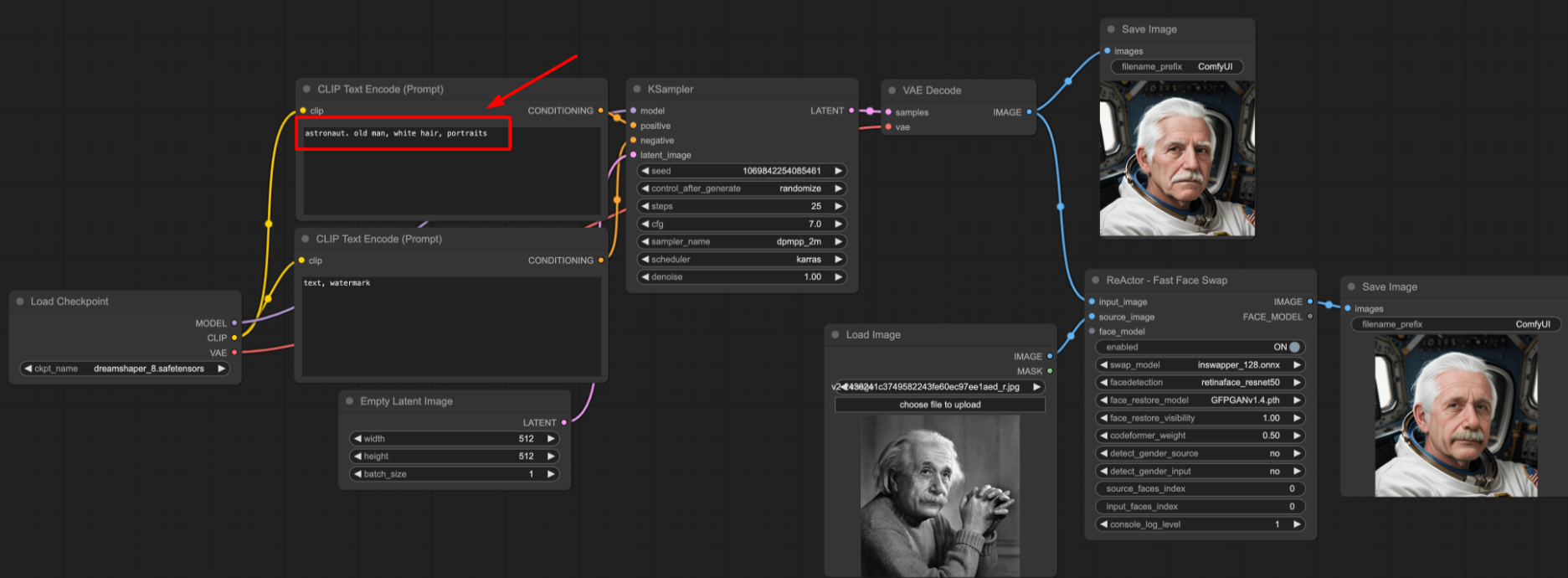
2. Image-to-Image Face Swap
Besides text2image, ReActor also can be integrated into image to image face swap. Ideal for anyone wanting to turn selfies into artistic avatars, cool portraits, or creative mashups.
Step 1: Navigate to the img2img section within your WebUI interface.
Step 2: Enable the ReActor extension by clicking its checkbox.
Step 3: Upload your source face into the ReActor panel.
Step 4: Add the target image (where the new face will appear) in the main img2img area.
Step 5: Set the denoising strength low—around 0.2 or less—to preserve the original photo details.
Step 6: Click “Generate” to complete the face swap.
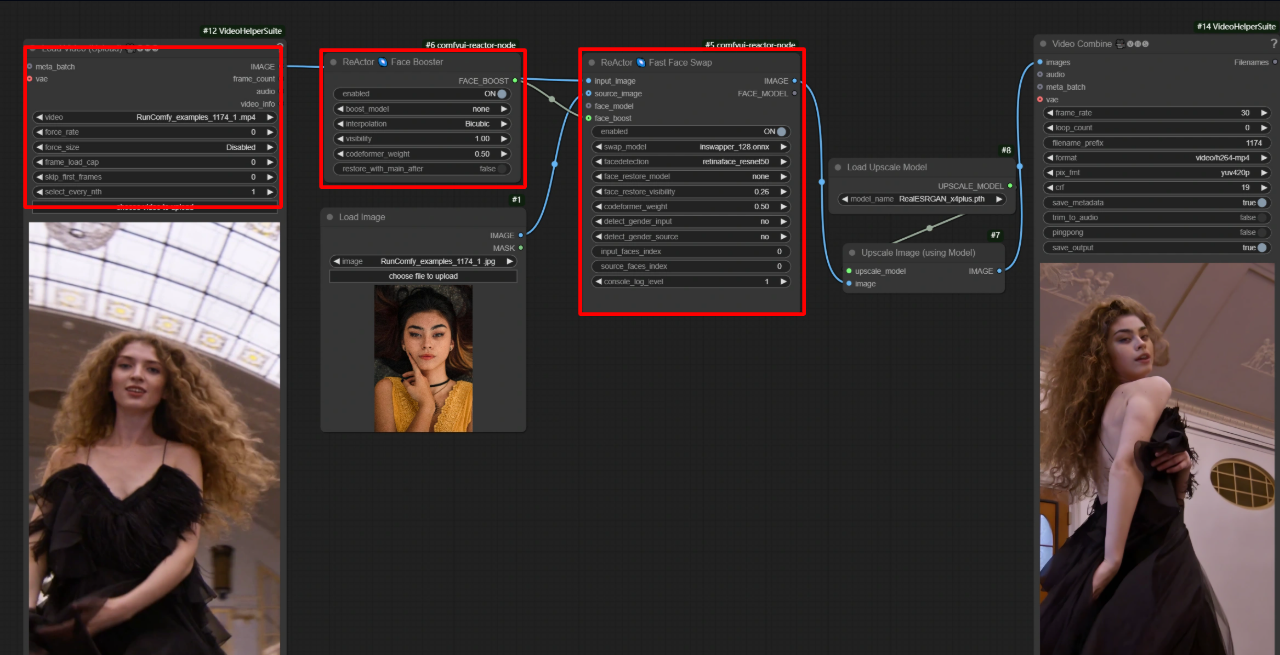
3. Photo Face Replacement
When you want to swap a face directly between two images—like placing your face on a celebrity or vice versa; this method gives you control and clean results using the ReActor face swap node in ComfyUI.
Step 1: Drag in two Load Image nodes. Import the source image featuring the face to use, and the target image where you want it swapped in.
Step 2: Integrate ReActor Fast Face Swap into your project. Feed in the source face and target photo to their respective inputs.
Step 3: Choose retinaface_resnet50 to detect faces and set the swap model to inswapper_128.onnx for high accuracy.
Step 4: If needed, enable face restoration using CodeFormer to refine blurred or low-res outputs.
Step 5: For better blending, tweak brightness or tone with ComfyUI’s color correction nodes, then connect the output to a Save Image node to export.
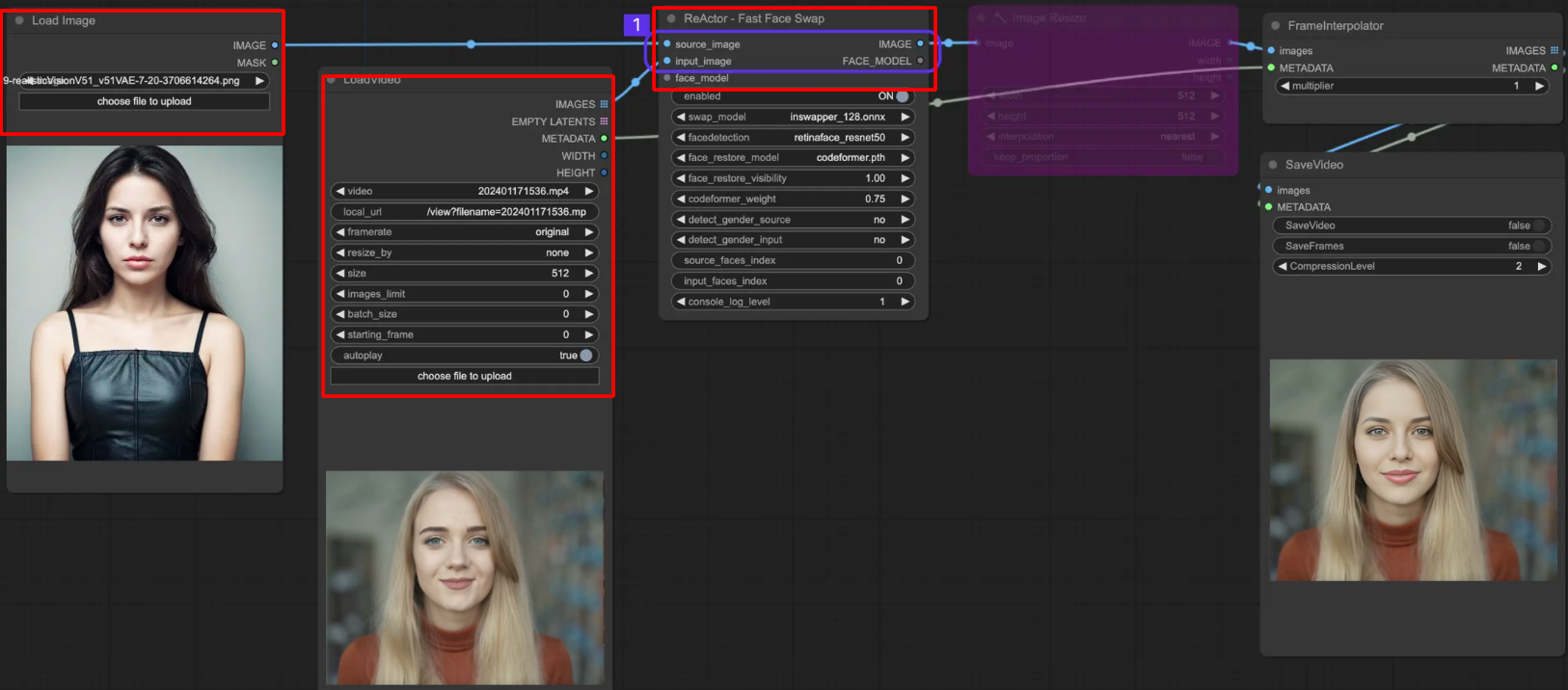
Troubleshooting ReActor Face Swap Not Working
Using the ReActor face swap model can sometimes lead to frustrating errors—especially if you’re new to ComfyUI or Stable Diffusion setups. If you’re running into trouble, these solutions can help:
Installation Not Detected
After installing, if the ReActor node doesn’t appear, ensure “Persistent Extensions” is enabled in your UI settings. You must also restart the interface after installation.
Model Not Found
If you're getting errors or blank results, make sure inswapper_128.onnx is placed in the correct directory—stable-diffusion-webui\models\insightface for Automatic1111. Without this, ReActor face swap won't work.
Faces Aren’t Swapping
Incorrect indexing is often the culprit. Set source_face_index to 0 for the uploaded face and adjust target_face_index based on how many faces are in the image. You can test different values if you're unsure.
Poor Output Quality
Enable face restoration using CodeFormer inside the ReActor node. For skin tone mismatches, consider adding a color correction node.
Exploring the Best Free ReActor Face Swap Alternatives
If you're struggling with ReActor face swap not working or just want an easier way to edit faces in media, check out Vidwud AI Face Swapper. It’s fully web-based, supports both images and videos, and works in seconds. Moreover, Vidwud allows you to turn image to video and create lip kissing with AI.
Why Vidwud AI Face Swapper Wins:
- Highly Rated Free AI Face Swap Tool: No sign-up or downloads required. You’re free to access the online tool on any devices.
- Ultra-Realistic Face Swap for Any Photo: It keeps the realism intact of any of your face swapped photos, high-quality in HD.
- Video/GIF/Ads Face Swap Tool: Aesthetic outputs for your video, GIF face swap, and Ads display. Instantly upgrade bland clips into eye-catching visuals.
- Swap Several Faces at Once: You’re allowed to proceed multiple photos and videos meanwhile. Ideal for party shots, group selfies, or creative GIFs.
How to Swap Faces in a Photo for Free Online
You can easily perform the face swap in photo online using the following steps:
Step 1: Upload your image directly to the site.
Step 2: Choose the face you'd like to apply to your final picture.
Step 3: Click on ‘Swap Face Now’ and let Vidwud generate your result instantly.
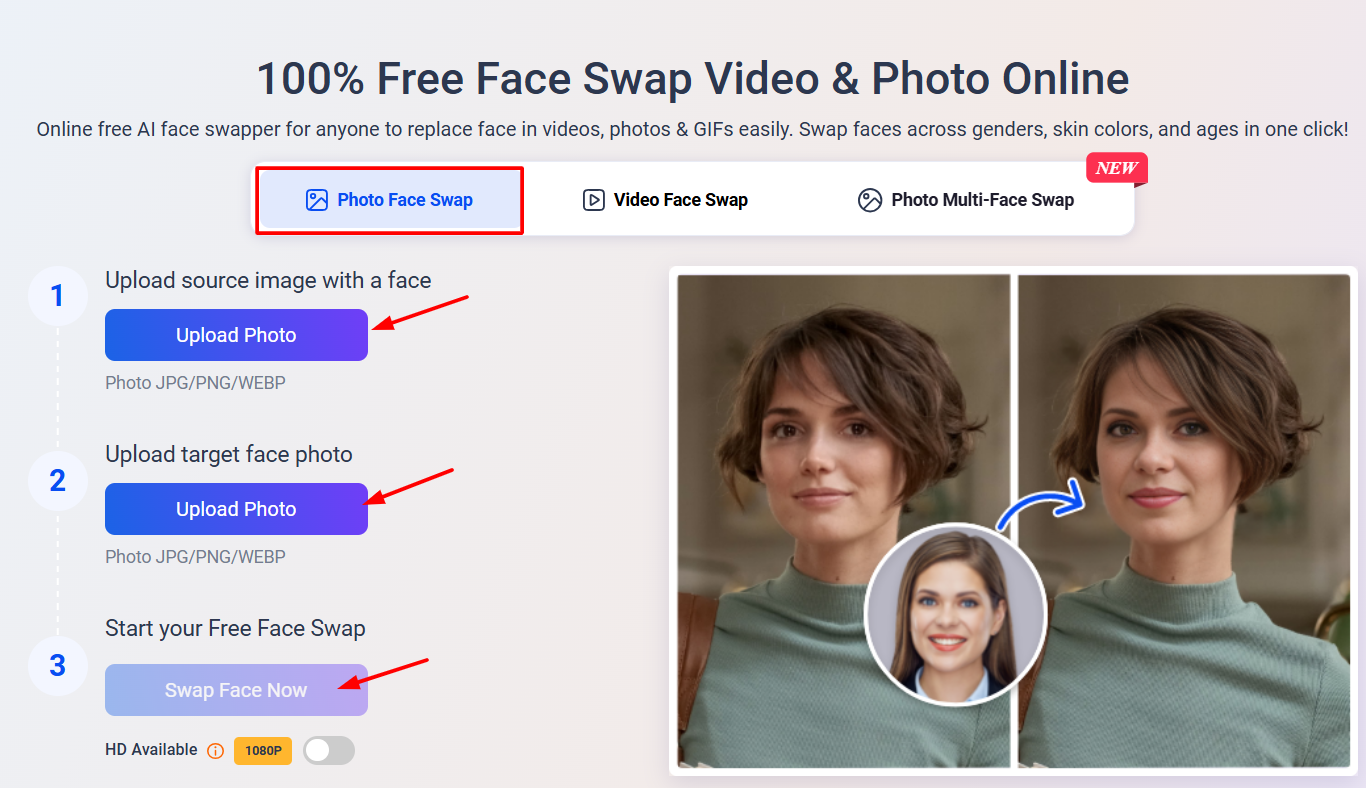
How to Use AI to Swap Faces in a Video for Free
Alternatively, you can also change face in video using the following steps:
Step 1: Drop your clip into the video section.
Step 2: Choose your replacement face.
Step 3: Click ‘Swap Face Now’ and download your edited clip.
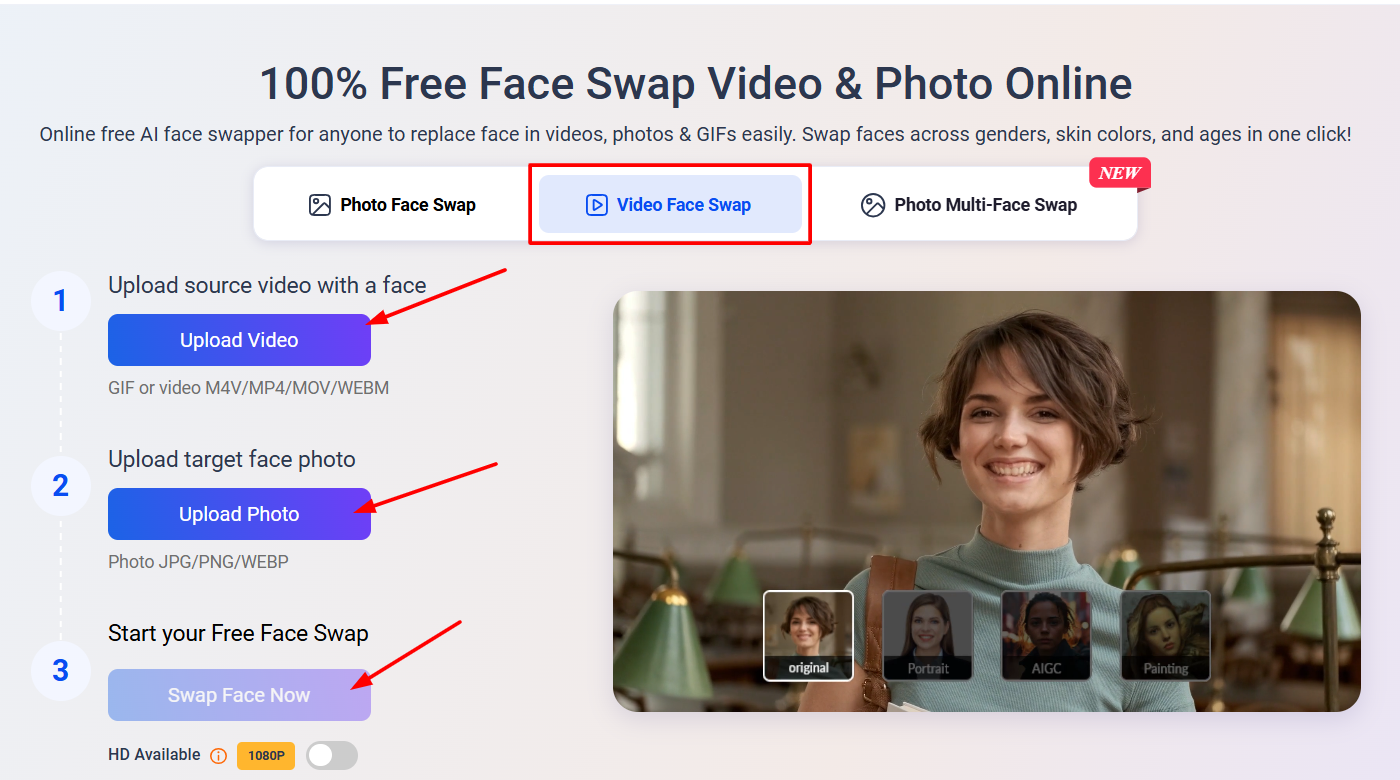
You can even consider it as an AI race changer using different skin colors.
The Bottom Line
While the ReActor face swap tool is powerful, it takes time to set up. Vidwud AI Face Swapper offers an easier, faster way to create stunning face swaps in images and videos. With realistic results and zero downloads, it's made for everyone. Make your first swap today, absolutely free.
Free AI Image to Video Generator
-
Best free online image to video generator
-
Turn any text/image to vivid video with high quality
- Clean and intuitive interface design
Turn Image to Video Now