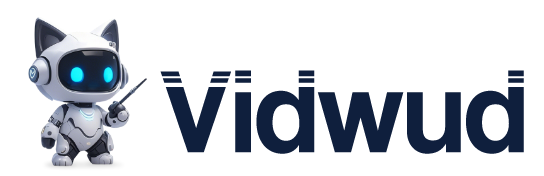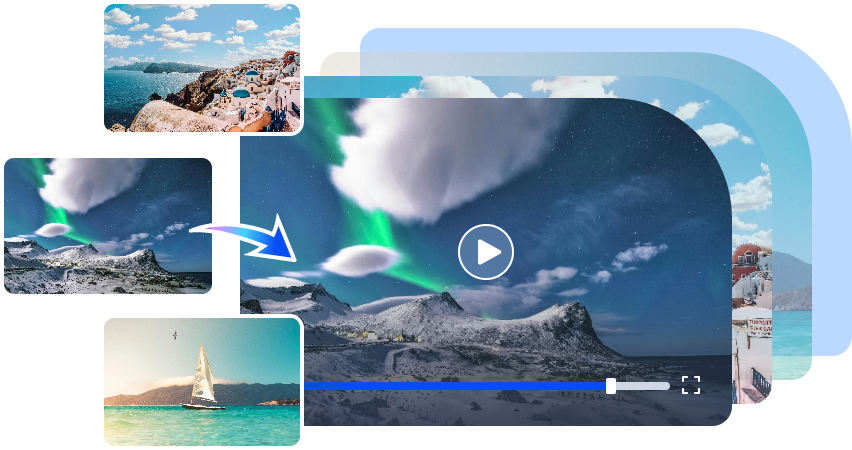Have you ever imagined it in different colors and vibes when you look at photos? What if the skies are green and the grasses are blue? This is not merely a dream; on the contrary, you can actually make it! With the advent of AI-powered tools to recolor images, modifying artistic expressions and tones has become easier.

Feeling interested and motivated? Explore the photo color changers and innovative ways to animate the re-colored photo now!
- On This Page
- Why You Need to Recolor an Image?
- Best 4 Color Image Changers to Recolor Images
- Worth-trying Ideas to Recolor Images
- Season Your Recolored Image with Engaging Animations
Why You Need to Recolor an Image?
Recoloring an image goes far beyond simply changing colors; it's a powerful way to improve, repurpose, and personalize visual content for various creative or professional needs. Below are key reasons why you might need to recolor an image:
- Image Enhancement: Restore faded colors, correct poor lighting, and fix color imbalances to make old or low-quality photos look vivid and professional.
- Style Matching: Adjust tones to fit a brand palette, match a specific aesthetic like sepia or pastel, or stay consistent with design guidelines.
- Visual Consistency: Recolor elements across multiple images to maintain a unified visual theme in projects like presentations or product listings.
- Mood & Emotion Control: Colors can significantly impact how an image feels, changing hues can shift an image from warm and inviting to cool and mysterious; for example, coloring black and white photos to make them look alive.
- Content Repurposing: Give existing images a fresh look for different audiences or seasons by simply tweaking the color scheme.
- Accessibility Improvement: Modify colors to improve contrast or cater to viewers with color vision deficiencies, ensuring your visuals are inclusive.
Whether you're working on marketing materials, digital art, or social media posts, recoloring can help your images better align with your vision.
Best 4 Color Image Changers to Recolor Images
Ready to bring a new vibe to your photos? Firstly, we need to pick a color changer. There are so many tools to change image color that it is difficult to choose the right one. Below is a collection of the main tools for effectively changing the color of the image.
AI EASE: Describe Target Object to Recolor Image
AI EASE introduces a smart and user-friendly solution that takes the hassle out of image recoloring. Instead of relying on complex editing tools, users can simply describe the object they want to recolor, such as “the woman’s dress” or “the sky in the background”, and let AI handle the rest with precision, making the process quick, effortless, and highly accurate.

Key Feature
-
Identify target objects in natural language processing.
-
Automatic color proposal based on context.
- Easy-to-use interface for beginners.
Pros
- Simplify the re-coloring process.
- Reduce manual selection errors.
- Processing time is short.
Cons
- Advanced editing features are limited.
- Pop-up ads.
- Sometimes complex objects cannot be accurately recognized.
How to Recolor Image Online by Describing Objects
Step 1: Upload the image to this AI Image Recolorer. Choose from preset object options or use text prompts to customize the specific area or object in the image you want to change image color.
Step 2: Choose a color from the palette or enter the exact color code you wish to apply to the selected area.
Step 3: Click the “Generate” button. The AI will automatically process and apply the new color within seconds. Once you're happy with the result, download your newly recolored image or share it directly online.
2. LightX: Recolor Image AI with Smart Select
LightX is a versatile photo editing tool powered by AI, designed to recolor images fast, easily, and precisely. One of its standout features is “Smart Select,” which intelligently detects and highlights specific areas of an image. Given that, users can apply colors exactly where they want without affecting the rest of the image. For instance, you can easily make duotone photos to bring a fashionable and modern vibe. This makes it ideal for detailed, selective recoloring tasks.

Key Feature
-
An AI-driven selection tool to accurately pick the area to recolor.
-
Rich color adjustment options for detailed, subtle color fine-tuning.
- Layer function for complex editing.
Pros
- High accuracy of region selection.
- Comprehensive editing capabilities.
- Supports various file formats.
Cons
- The learning curve is steep for beginners.
- Some features are limited to paid plans.
How to Recolor an Image with Smart Select
Step 1: Go to the LightX website or mobile app and select “Edit Photo” to start.
Step 2: Import the image you want to recolor from your device. Tap on Smart Select to choose the object or area in the image that needs recoloring.
Step 3: Pick your desired color using the palette or color code input, then apply the change image color.
Adjust the hue, brightness, or blending if needed. Once satisfied, click Save to download your edited image.
3. Pixlr: "Sponge" Tool to Change Image Color Online
Pixlr is a versatile online photo editor that offers powerful yet easy-to-use tools for image adjustment. To recolor parts of an image online precisely, you may use the “Sponge” tool, which allows users to adjust the saturation of specific areas within an image. By increasing or decreasing saturation, you can subtly or dramatically change colors, making it ideal for recoloring targeted regions without affecting the entire photo.

Key Feature
-
Brush-based tools and area selection tools for target editing.
-
Enriched editing features and tools, like a color picker to extract color from images.
- Real-time preview of any color and other changes you made.
Pros
- Layer support for complex projects.
- No installation required.
- Suitable for quick editing.
Cons
- Advanced color grading options are limited.
- Ads can get in the way.
How to Change Image Color with Sponge
Step 1: Go to Pixlr Editor and upload the photo. In the toolbar on the left, click the “Sponge” icon. If it’s not visible, it may be nested with other tools like Dodge or Burn.
Step 2: At the top menu, choose the “Mode” as either Desaturate (to remove color) or Saturate (to intensify color). You can also adjust the brush size and strength for more control.
Step 3: Click and drag the sponge brush over the area you want to recolor. This will either enhance or fade the existing color based on the mode you selected.
Once satisfied with the recolored areas, click File > Save to download your image in your preferred format.
4. Fotor: Recolor image with HSL adjustment
Fotor is a user-friendly yet powerful online photo editor that enables precise color manipulation through HSL (Hue, Saturation, and Lightness) adjustments. With this feature, users can fine-tune the image color range without limits as they like. Whether you're enhancing tones, shifting hues, or creating a specific visual effect, Fotor makes color control simple and effective.

Key Feature
-
Fine-tuning is possible with a detailed HSL slider.
-
Quick editing with preset filters.
- Batch processing function is included.
Pros
- Provides both basic and advanced tools.
- Supports high-resolution images.
- User-friendly interface.
Cons
- Some features require a premium subscription.
- Free templates are limited.
How to Recolor Images with HSL
Step 1: Navigate to the Fotor recolor image AI. Drag and drop your image into the editing area.
Step 2: Click on the “HSL” option to change image colors.
Step 3: Fine-tune the Hue, Saturation, and Lightness sliders until you achieve the desired look.
Once you're satisfied with the changes, save the newly recolored image to your device.
Worth-trying Ideas to Recolor Images
Now that you know how to recolor an image with the above tools, why not explore some creative and entertaining ways to apply it? Recoloring isn't just for corrections — it can be a fun and imaginative tool to turn ordinary photos into unique visual art. Here are some worth-trying ideas that range from funny to truly eye-catching:
- Reverse Typical Colors: Flip expectations by recoloring skies green, grass blue, or oceans red. This surreal twist grabs attention and sparks curiosity, especially on social media.
- Food Gone Wrong: Turn bananas blue or pizza crusts purple to create visually absurd edits. It’s a humorous way to play with perception and attract engagement.
- Animal Restyle: Change skin color or fur color of animals or wildlife with exotic shades, like a pink lion or neon zebra, to make animals look fantasy-like or cartoonish.
- Seasonal Shift: Transform a summer photo into autumn by adjusting greens to oranges and reds, which is great for repurposing photos for different seasonal content.
- Pop Art Effects: Use bold, unnatural colors in blocks or highlights to mimic Warhol-style art. It gives a dramatic, gallery-worthy flair to otherwise plain images.
Season Your Recolored Image with Engaging Animations
After perfecting the tones and aesthetics of your static recolored photo, why stop there? To bring your visuals to life and make them more engaging, transforming them into animated videos can be the next exciting step.
This is where Vidwud Image to Video AI steps in, allowing you to evolve your recolored stills into motion-rich videos with just a few clicks. Vidwud Image to Video AI is an intelligent online tool designed to breathe life into static photos. Whether you’re looking to add subtle movements or dramatic effects, Vidwud brings energy and vibrance to every frame.
Key Feature
-
Add Coherent & Vibrant Animations to Recolored Photos: It detects objects and the backgrounds in your image with deep learning algorithms, and then applies context-aware motion effects that make elements like faces, hair, and clothing move in realistic ways, creating fluid, believable animations.
-
Animate Photos with Diverse Effects: From playful and funny animations to dramatic transitions, Vidwud offers a wide variety of effects. Whether you want to animate clouds, waves, or a person’s smile, the options are creative and flexible.
- Turn Recolored Images to Video Free in a Click: With an easy-to-use interface and no cost for basic use, even beginners can animate a picture effortlessly. Upload, click, and watch your recolored image turn into a short, vivid video.
Free AI Image to Video Generator
-
Best free online image to video generator
-
Turn any text/image to vivid video with high quality
- Clean and intuitive interface design
Turn Image to Video Now
How to Make Your Recolored Images Move Vividly?
Step 1: Try It Free Now
Visit the Vidwud Image to Video AI official website and click on the “Try it for Free” button. You don’t need to create an account to get started with basic features.
Image to Video Now
Step 2: Upload & Generate
Upload your recolored image by clicking the “Upload Image” button.

Step 3: Get Result
Then, choose your preferred animation style and effect from the available options. Finally, click “Generate” to begin the animation process.

Once processing is complete, preview your animated video. If satisfied, click the “Download” button to save your creation or share it on social media directly.

With this online image-to-video maker, you can convert image sequence to video without any hassle.
Conclusion
Changing the color of an image extends creative possibilities from correcting shortcomings to exploring artistic expression. With tools like AI EASE, LightX, Pixlr, and Fotor, it won't be anything challenge to recolor images. Let's animate the colored photo using Vidwud Image to Video AI and make it really alive. Start changing the color of your image now and transform your visuals.
Free AI Image to Video Generator
-
Best free online image to video generator
-
Turn any text/image to vivid video with high quality
- Clean and intuitive interface design
Turn Image to Video Now