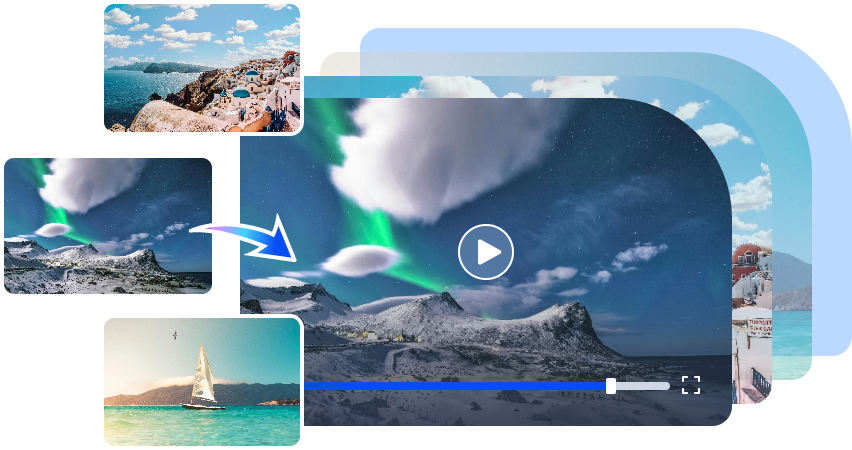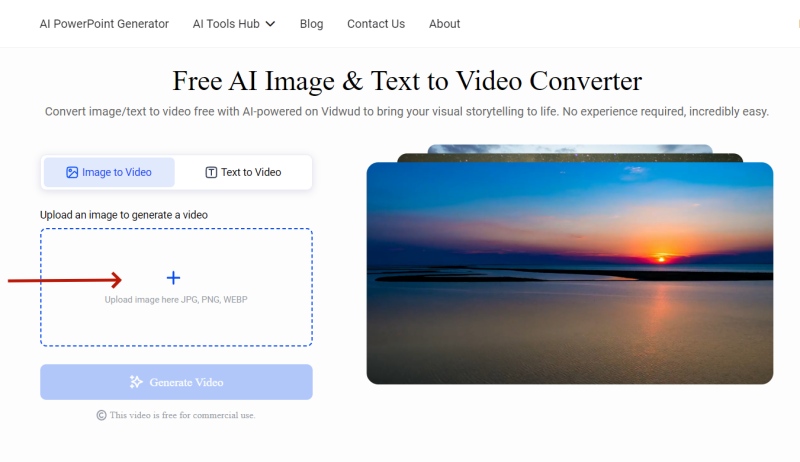Snow brings a sense of calm with its soft, white flakes and serene beauty. For many, it's a rare sight, as they live in places where snow is a distant dream. The feeling of seeing snow-covered landscapes is something they may never experience in person.
That’s where the snow filter comes in. This AI tool makes it very easy to add a snow effect to your photos, turning simple pictures into gorgeous winter landscapes. Whether you're seeking a festive vibe or simply love the winter aesthetic, this tool makes it easy to bring snow to your photos. So follow me and learn more about how to add this filter to your photos!

- On This Page
- Traditional Way to Add Snow to Your Photos
- Best 3 AI Snow Filters to Refresh Your Photos
- From Static to Dynamic: Bringing Realistic Falling Snow to Your Photos
- Creative Applications of AI Snow Filters
Traditional Way to Add Snow to Your Photos
To add snow effect to photo online free, you can use photo editing tools like Adobe Photoshop. Although it’s more precise, the whole process can take time and may be tricky for beginners. Now let me introduce how you can add snowflakes in Photoshop:
Step 1: Launch Photoshop on your PC and open the image in it.
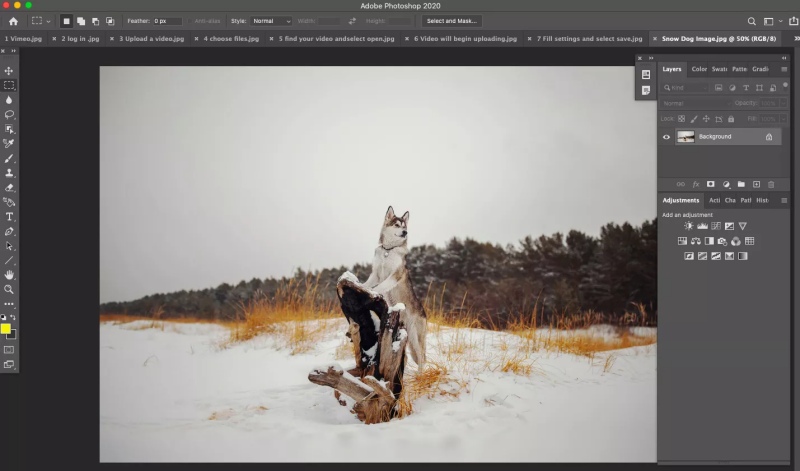
Step 2: Create a new layer
Add a new layer for the snowflakes in the right side panel. Going to Layer > New > Layer.

Step 3: Paint snowflakes
Find the brush tool in the left menu, use the brush tool to paint snowflakes across the image in the new layer.

Then everything is finished, now you can save the image with the added snowflakes to your computer.
While Photoshop offers detailed customization options, it can be complex for beginners and may take a lot of time. For those looking for a quicker, easier way to add snow to photos, an AI snow filter tool might be a better choice. It allows you to get a beautiful snowy effect in just a few clicks!
Best 3 AI Snow Filters to Refresh Your Photos
Adding snow to a photo has never been easier with the latest AI-powered snow filters. These tools make it quick and easy to add a winter vibe to your photos, whether you’re after a light snowfall or a full snowstorm. In this article, we’ll take a look at the top three AI snow filter apps that can bring a bit of winter magic to your pictures with ease.
Fotor Photo Editor - All You Want About Snow

Fotor’s snow photo editor offers a versatile way to retouch your photos with AI-generated snow elements. Whether you're going for a light snow sprinkle or a full-on snowstorm, Fotor has plenty of options to match your style. Plus, it offers free snow-themed templates, making it easy to create everything from snowy mountain vistas to cheerful holiday photos.
Fotor’s snow effects blend naturally with your original photo, creating a polished result without requiring advanced editing skills. You can access Fotor from both your phone and computer.
How to Use Fotor’s Snow Filter
Step 1. Open the Page of Fotor Snow Filter and upload your image.

Step 2. Go to "Elements" in the left menu, search for snow and choose elements you like.

Step 3. Adjust the snow elements, opacity, and size as desired. Click "Apply" button to finalize the effect.

OpenArt - Free to Add Snow to Your Photos

OpenArt lets you transform your photos into stunning snowy landscapes with ease. Using AI, you can change your photo's background to a winter wonderland. Precise photo editing is simple with this tool. Adding snow to a photo — focus on details like the sky or the foreground — and watch your images transform. Detailed prompts let you tweak the snow's texture and how heavy it looks, so it perfectly matches your idea.
Social media or print projects? OpenArt's images are top-notch; you'll love the results. Think vibrant colors and sharp details. Imagine a serene winter forest, or perhaps a fierce snowstorm. OpenArt helps you create either one, easily.
How to Use OpenArt’s Snow Filter
Step 1. Visit the OpenArt website and upload your photo.

Step 2. Select the area where you want to add snow, then insert prompt in the edit box to customize the snow effects you want.

Step 3. After click the Create button, you can check the result, adjust the snow details with the tool bar, and apply the effect.
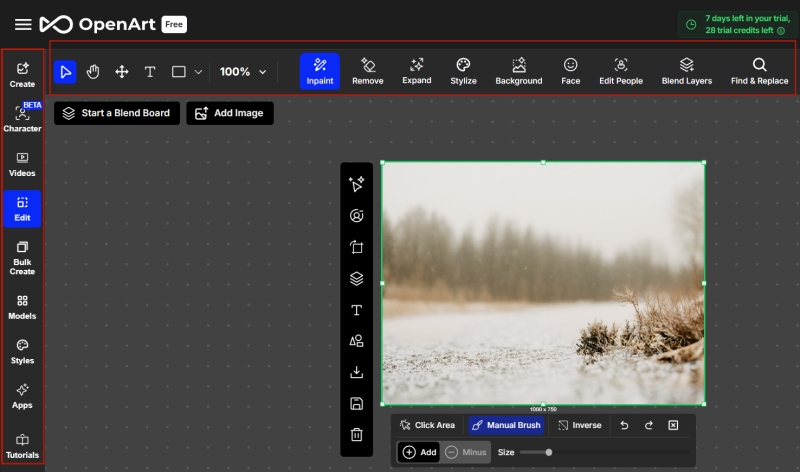
YouCam Perfect - Enhance the Ambience with Dynamic Falling Snow

YouCam Perfect is great app for those looking to add dynamic, falling snow to photo. Unlike static snow effects, YouCam Perfect allows you to create a snowstorm that moves across your image, adding a dynamic, atmospheric winter effect. Trees, rooftops, and sidewalks can all be covered with fake snow in your simulation. Lots of wintery color options let you create amazing winter photos with this app's filters.
How to Use YouCam Perfect’s Snow Filter
.jpg)
- Download YouCam Perfect app.
- Tap Photo Edit and upload a picture.
- Find animation, select Effect and then locate Weather to find snow effect.
- Adjust the snow's intensity and direction, and save the edited image.
These three AI snow filter apps—Fotor, OpenArt, and YouCam Perfect—make it easy to add beautiful snow effects to your photos. These tools have features perfect for portraits, landscapes, or quick snow effects. Make stunning winter photos easily! Try them now.
From Static to Dynamic: Bringing Realistic Falling Snow to Your Photos
While adding snowflakes to a photo creates a wintery atmosphere, AI technology now allows you to take it a step further. Instead of a static snowy scene, Vidwud's AI Image to Video tool brings your photos to life with stunning motion effects, including realistic falling snow. With just a few simple steps, you can transform your static snow scene into a captivating video.
Free AI Image to Video Generator
-
Best free online image to video generator
-
Turn any text/image to vivid video with high quality
- Clean and intuitive interface design
Turn Image to Video Now
Vidwud’s Image to Video AI tool is a free, user-friendly solution that quickly turns photos into high-quality videos. Even beginners can create stunning videos—the interface is super user-friendly. Whether you want snowflakes to swirl in the wind or a gentle snowfall animation, Vidwud makes it possible with ease.
Key Features of Vidwud AI Image to Video Tool
-
Instantly Turn Snow Scene into Video: Vidwud could transform static snow-filled images into dynamic videos in seconds, bringing your winter scenes to life.
-
High Quality Animations: Enjoy high-definition animated videos that capture every detail, from falling snowflakes to moving winter landscapes, Vidwud covers everything.
- Intelligent Motion Prediction Tech: Vidwud’s AI predicts natural movements, ensuring smooth and realistic motion in your animated video.
- Innovative Text to Video Mode: You can create engaging and creative snow videos with another mode. Text to Video only needs imagination and prompts.
How to Use the Vidwud Image to Video Tool:
Step 1: Visit the Vidwud Image to Video page and choose the “Image to Video” option.
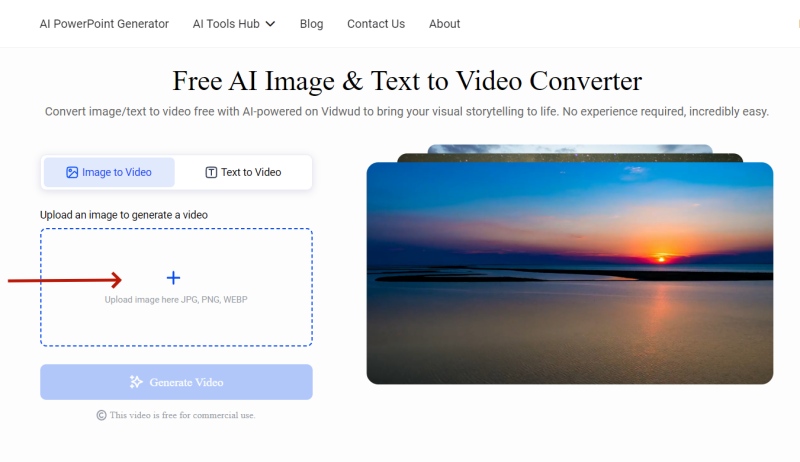
Step 2: Upload the photo you’ve edited with a snow effect, and select “Generate Video”, wait for few seconds to generate.

Step 3: Once the video is ready, you can preview, download or share it as desired.

Vidwud's Image to Video tool is amazing. You can take your favorite winter pictures and instantly create short videos. It's a great way to share your winter adventures with friends and family. Besides its snow animation features, Vidwud can also help you create realistic lip kissing effects in your photos.
Creative Applications of AI Snow Filters
Now that you know the method of adding snow to a photo and even transforming it into dynamic videos, let’s explore more creative possibilities. For example, snow filters can be used to create festive greeting cards, they also work wonders for social media posts, bringing your winter-themed content to life and engaging your audience with stunning visuals. Whether you're showcasing seasonal landscapes or crafting cozy, snowy backdrops for your portraits, AI snow filter for photos help bring your creative ideas to reality.
Conclusion
This article shows you how AI snow filters can make your pictures look like magical winter wonderlands! We'll cover everything from simple snowflakes to realistic falling snow. Experiment with different snow filters to add snow to photo online and bring your creativity to life. Transform your snowy photos into amazing videos! Join Vidwud today.
Free AI Image to Video Generator
-
Best free online image to video generator
-
Turn any text/image to vivid video with high quality
- Clean and intuitive interface design
Turn Image to Video Now




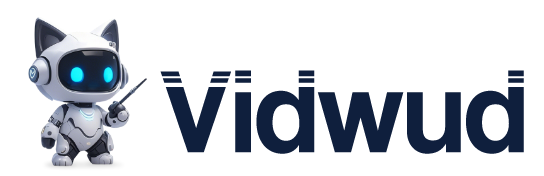



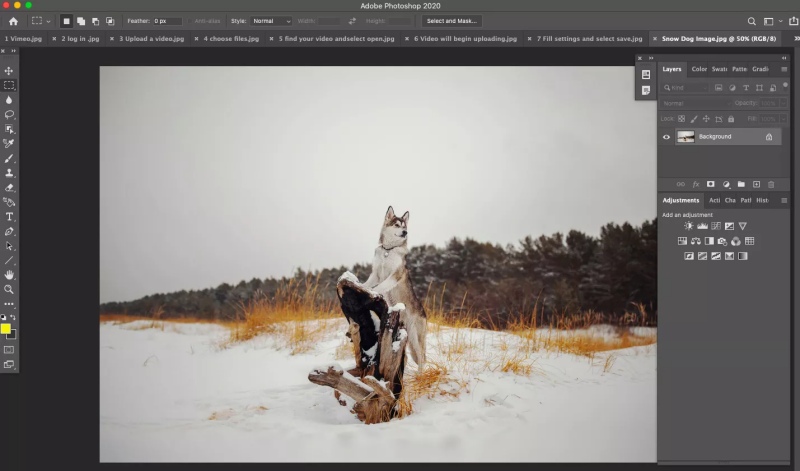









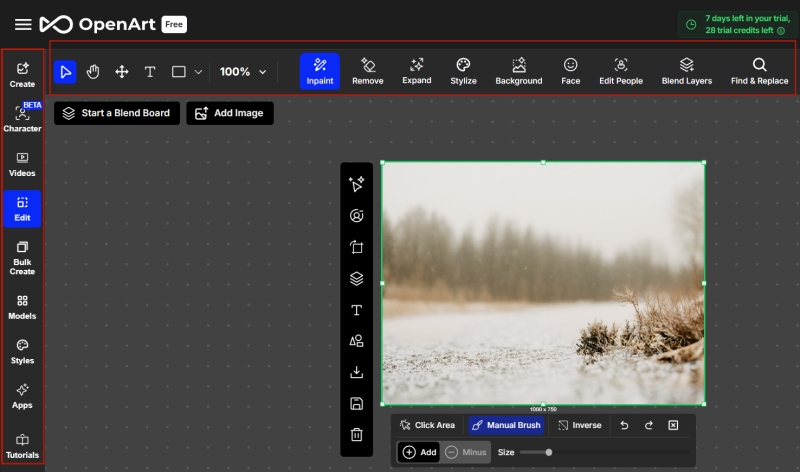

.jpg)