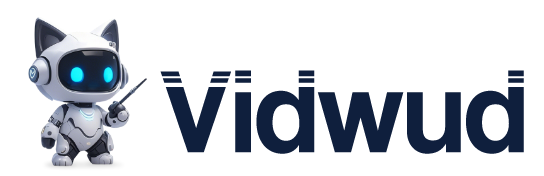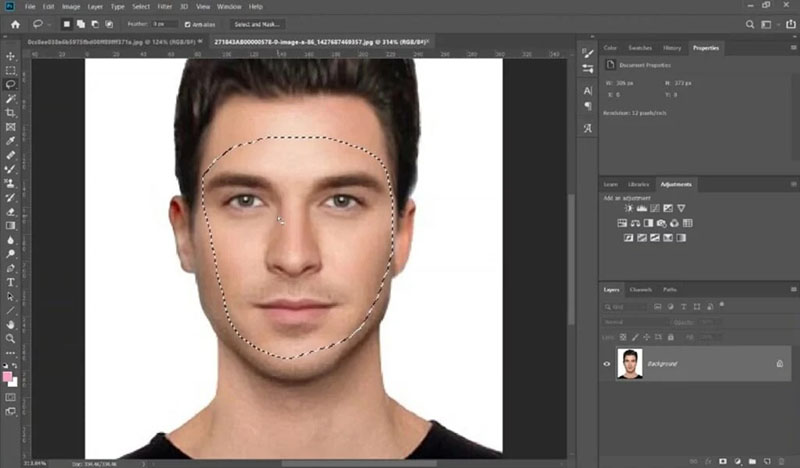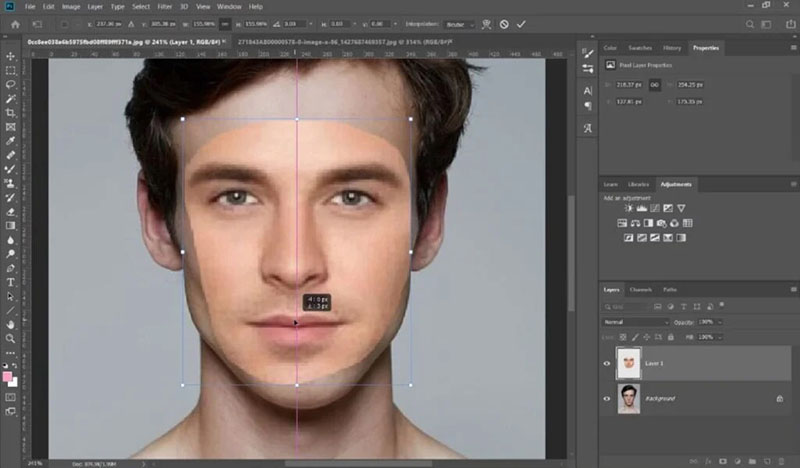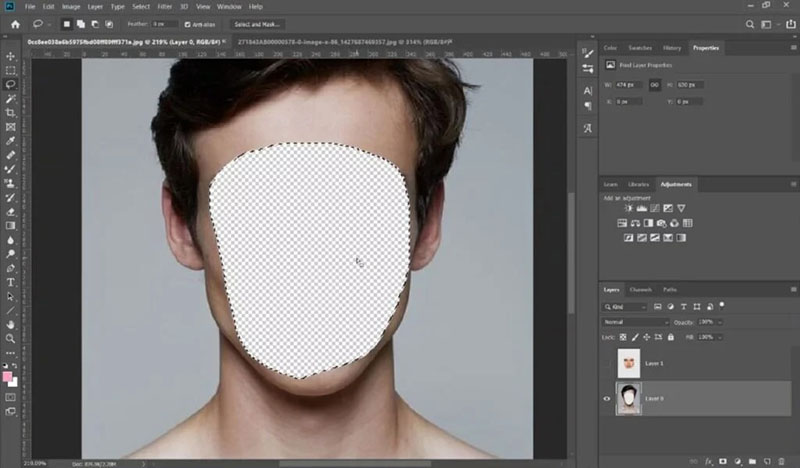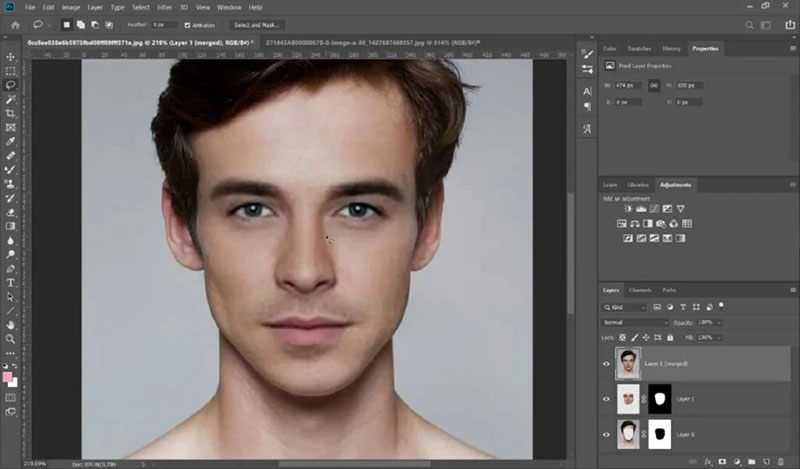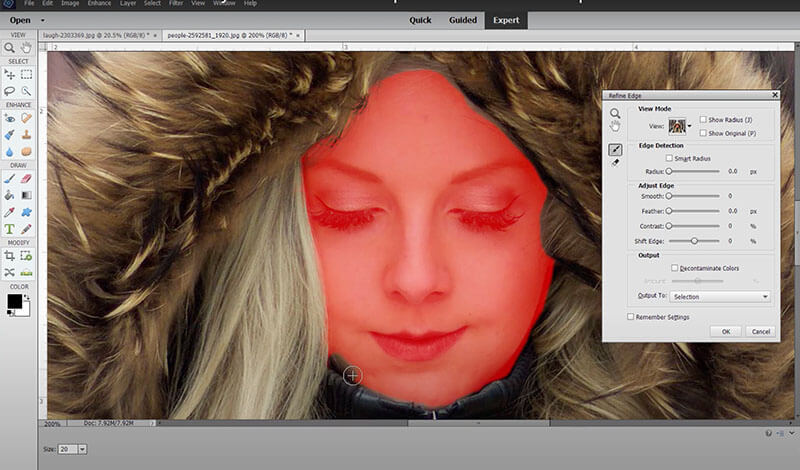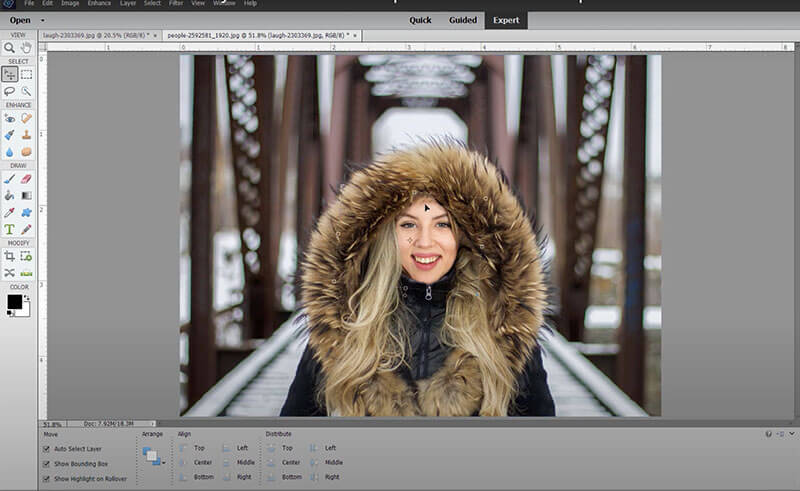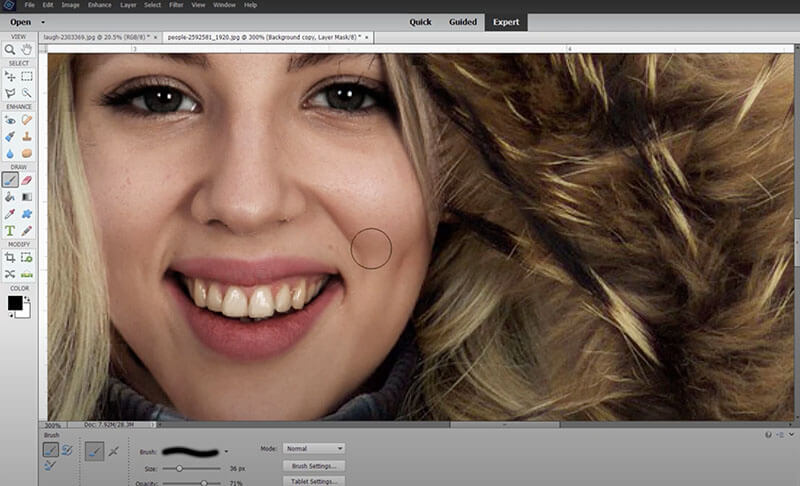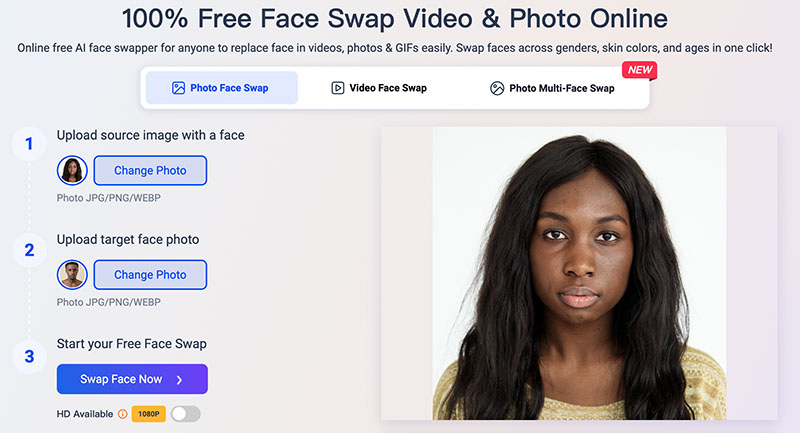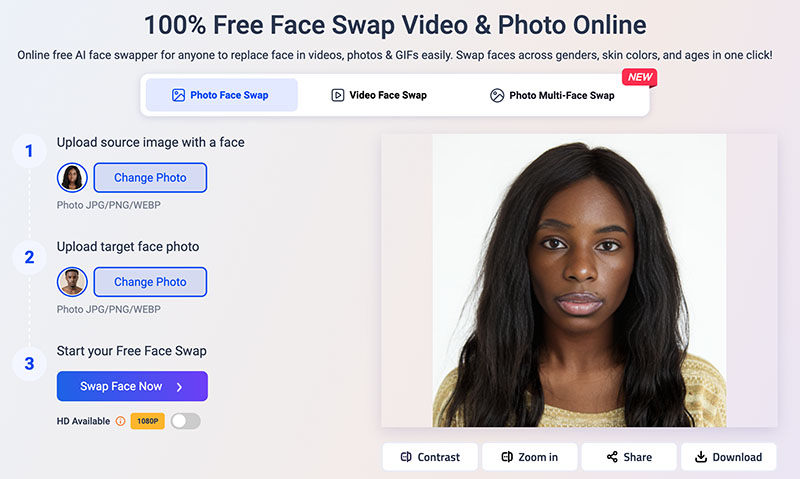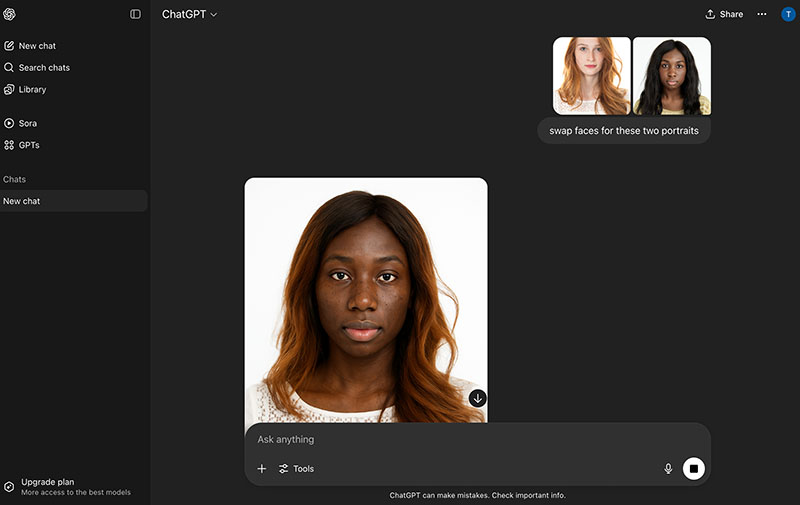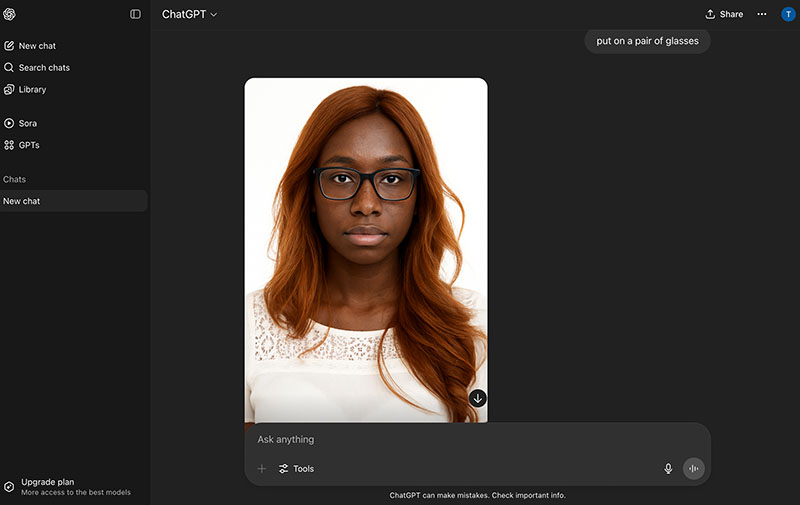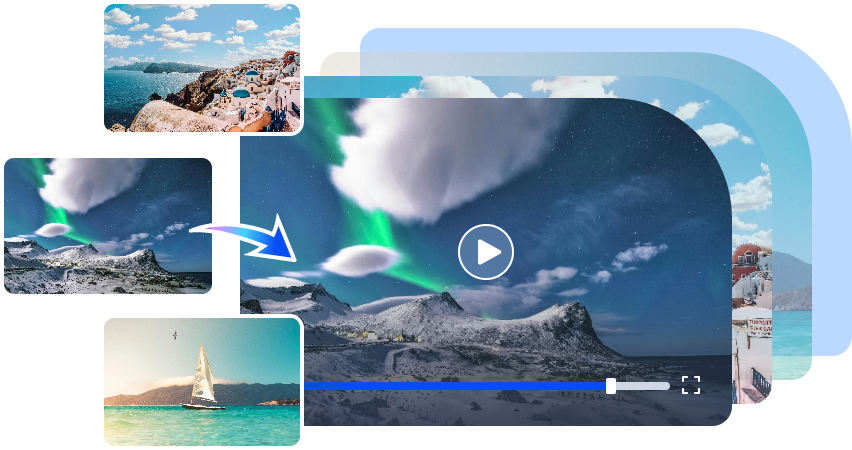Wondering if you can make a face swap in Lightroom or Lightroom Mobile? Unfortunately, you can not make a face swap in Lightroom because it is for editing exposure, colors, and retouching. You can not make complex photo manipulations like swapping faces or heads with it.

So how to make a face swap? Worry not. You can use Adobe Photoshop, AI face swap websites, and specialized apps to change faces easily. Just make sure to read on for more information and specific steps!
- On This Page
- Can I Face Swap in Lightroom/Lightroom Mobile? More Specific Analysis
- Face Swap in Lightroom Alternative: Photoshop
- Face Swap in Lightroom Alternative: Photoshop Elements
- Face Swap in Lightroom Alternative: Vidwud AI Face Swap
- Face Swap in Lightroom Alternative: ChatGPT
Can I Face Swap in Lightroom/Lightroom Mobile? More Specific Analysis
Can I make a face swap in Lightroom Mobile or Lightroom? The short answer is NO. Here’s why.
Lack of Layers: Technically, face swapping needs to combine two or more images into one, which requires layer functionality. Unfortunately, Lightroom and Lightroom Mobile don’t support layers at all.
No Compositing Tools: Face swapping requires masking, precise selections, blending, and skin tone matching. Lightroom does not come with these compositing tools for adjustments.
As you can see, face swap in Lightroom is not possible because it is not built for it. The software is simply not a design tool. You can use it to do all the things about non-destructive photo editing: exposure, contrast, color correction, noise reduction, cropping, and retouching, but not face swap.
So what to do when doing a face swap in Lightroom is not feasible? Worry not. There are powerful and easy-to-use alternatives.
For professionals and hobbyists:
Adobe Photoshop: Support image layer editing, advanced masking, AI selections, and powerful blending options.
Photoshop Elements: Elements is easier than Photoshop, with a much more user-friendly interface to navigate.
For users who prefer easier ways:
If you don’t like manual edits, there are one-click solutions that allow you to make a face swap fast and free on desktops and mobiles.
To swap faces on the desktop easily, there are some incredible stable diffusion face swap AI tools that allow you to make the switch with natural results. What’s more impressive is that you can even change your face during a video call with some amazing face swap live AI apps!
To swap faces on the go, you can make a native Snapchat face swap. Not a Snapchat user? Worry not. There is no lack of apps for quick edits. Whether you look for a face swap app Android or iPhone, there are plenty of choices that can make it hassle-free!
Face Swap in Lightroom Alternative: Photoshop
Can I face swap in Lightroom? Now you know the answer. As introduced earlier, Photoshop is your best bet if you are serious about high-quality face swaps. First things first, let’s see the step by step tutorial.
How to make a face swap with Photoshop?
Step 1. Open both the source and target images in Photoshop.
Step 2. Use the Lasso Tool or the Object Selection Tool to select the face you want to put on top. Copy and paste the new face into the target photo as a new layer.
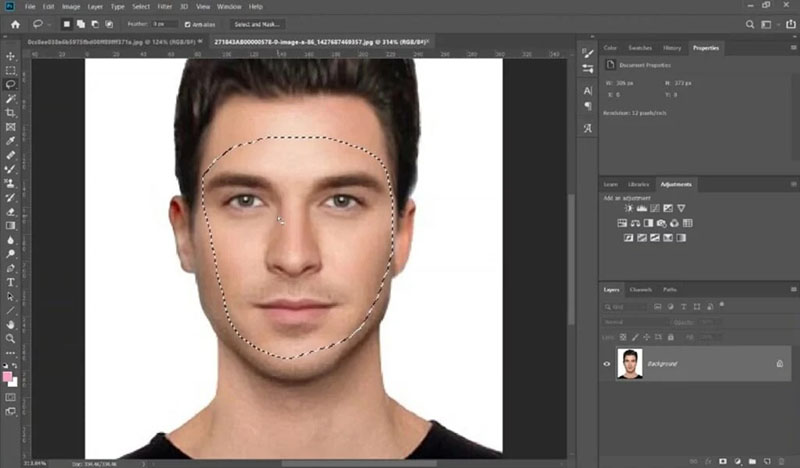
Step 3. Lower the opacity of the new face to 50%. Resize and match it to the bottom face’s angle and size. You can unlock the background layer for non-destructive editing.
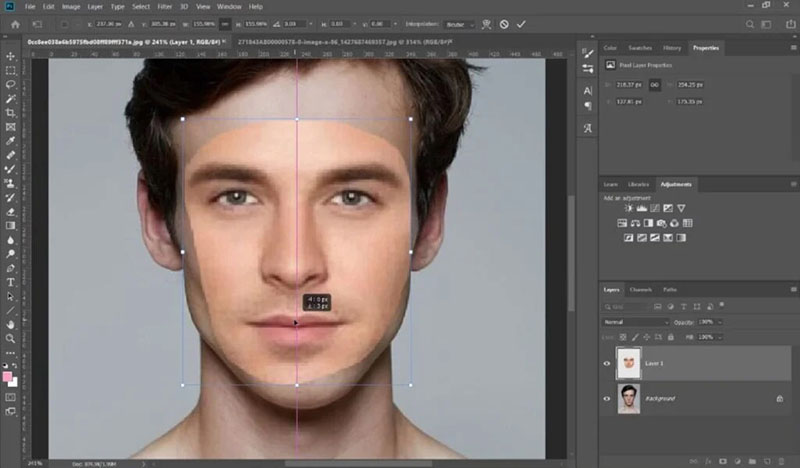
Step 4. Click on the body layer and create a selection of the face. Press Delete to remove the original face from the body.
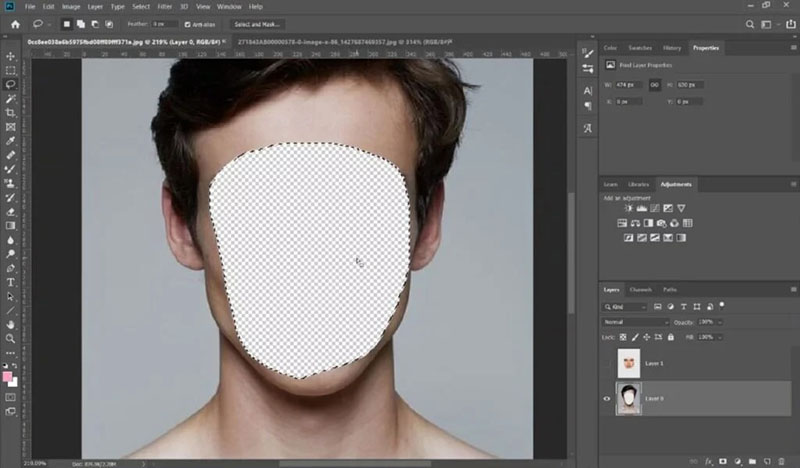
Step 5. Select both face and body layers, go to Edit > Auto-Blend Layers. Choose Panorama as the method, and ensure both checkboxes are ticked. This automatically smooths the transition between the two layers.
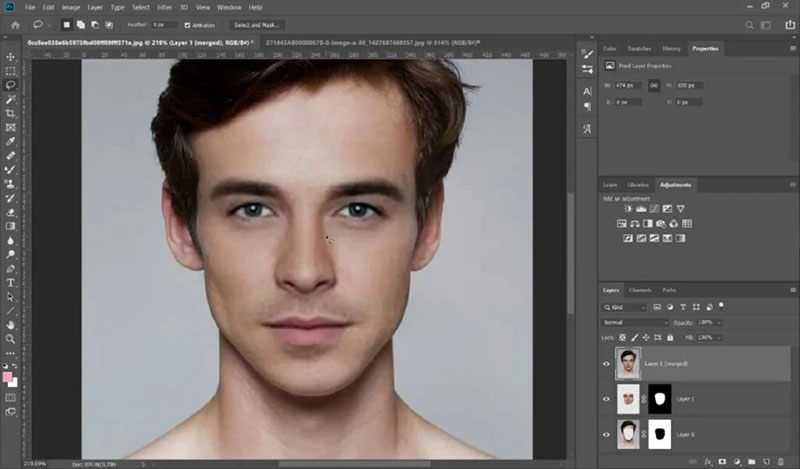
Step 6. Use the Eraser Tool to clean up harsh edges or the Blur Tool to feather transitions. You can use the Clone Stamp or Healing Brush tools for final touches.
Face Swap in Lightroom Alternative: Photoshop Elements
What is Photoshop Elements? You can consider it a simplified version of Photoshop. It is far more approachable, and casual users can easily navigate around. For users who want to make a face swap in Lightroom, previously, Elements is a great alternative.
Compared to Photoshop, Photoshop Elements has a simpler interface, which is easier for beginners to pick up. A clean interface with guided edits, AI-powered automated features, and an organizer, all of which make Photoshop Elements a more user-friendly way to organize, edit, and share photos.
How to face wwap in Photoshop Elements?
Step 1. Open the base photo you want to put a face on. Use the Selection Tool to select the face area.
Step 2. Use the Refine Edge Tool to clean up the selection. Click the Output To and create the selection as a new layer mask.
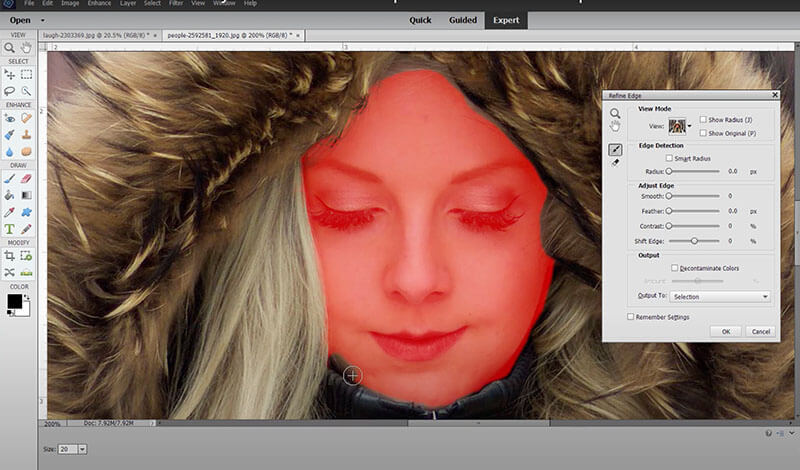
Step 3. Bring in the second face for the face swap. Adjust the size of the second face to fit the base image.
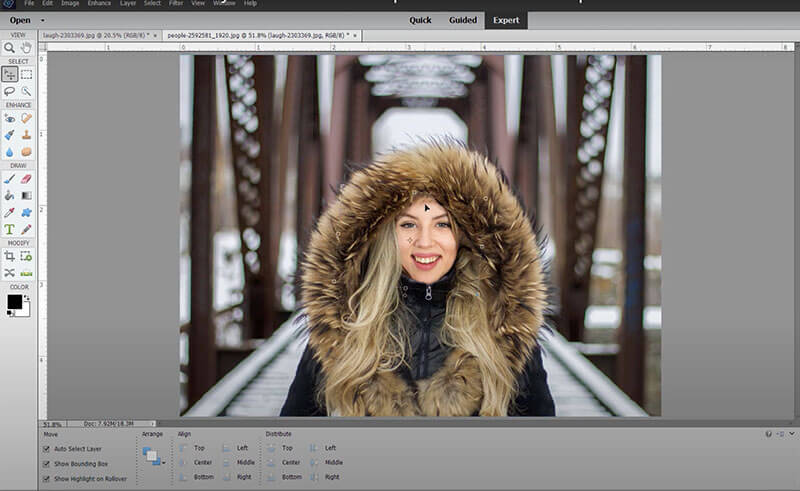
Step 4. Use the Paint Brush Tool and Clone Stamp to fix the hair, fur, and other problems. Make the face blend in the background better.
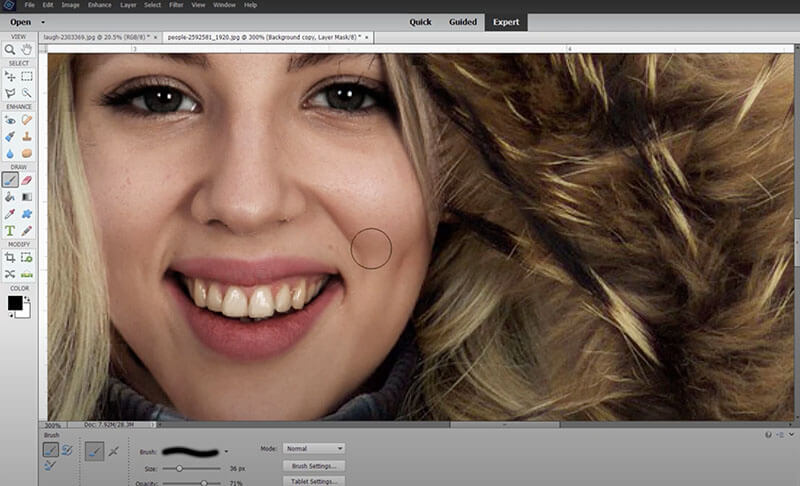
Face Swap in Lightroom Alternative: Vidwud AI Face Swap
When you can not make a head swap in Lightroom, Photoshop, and Photoshop Elements are great alternatives. However, both of them seem to be ideal for professionals and hobbyists only. For users who have no design skills, these editing tools are too complicated to navigate.
If these are not your style, Vidwud Face Swap is the perfect solution. It’s an AI-powered face swap tool that works instantly. No layers. No masks. No manual editing is required. You can make a face swap in photos and videos in one click!
How to face swap with Viduwd?
Step 1. Visit Vidwud AI Face Swap. Sign in using a valid email address.
Step 2. Upload the base and target photos, with clear facial features.
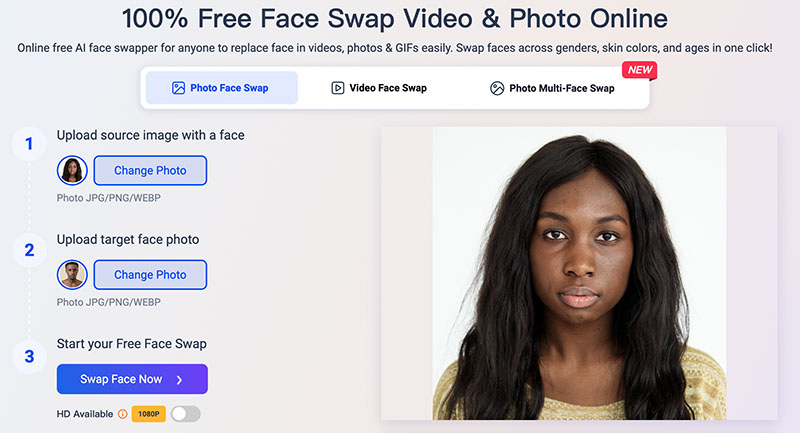
Step 3. Click on the Swap Face Now, and that’s it!
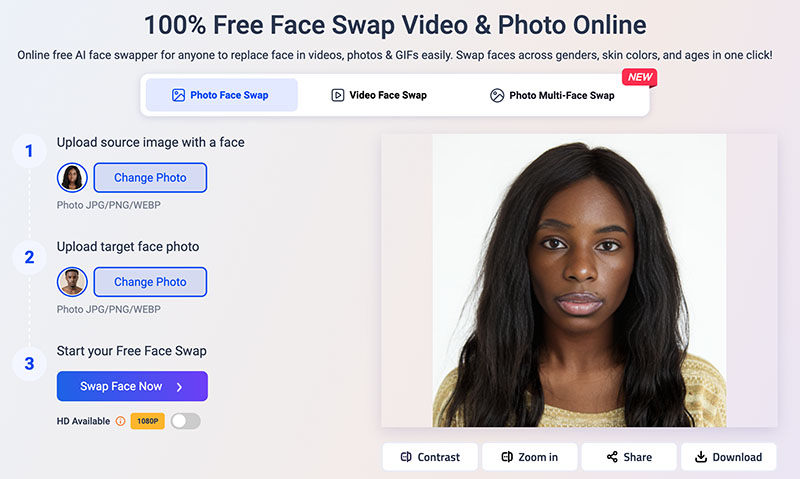
Vidwud’s Face Swap Features: Quick Glance
Video face swap: Vidwud supports face swapping in videos. You can generate realistic face-swapped footage in seconds. No video editing skills are required.
Single face swap: Advanced AI to detect and analyze faces in photos. Replace one face in a photo with another with high-accuracy blending.
Multiple face swap: Swap multiple faces in a group photo or video at once. You can easily make a face swap family photo, make a prank, or create content to go viral online.
Face Swap in Lightroom Alternative: ChatGPT
The previous parts have introduced 3 useful alternatives when you can not make a face swap in Lightroom. As you can see, Vidwud AI is the most efficient one. AI tools like Vidwud and Remaker AI face swap simply make your life much easier. Meanwhile, why not try ChatGPT?
The AI app allows you to make a switch with prompts only. Here’s how.
Step 1. Upload both the source and target images to the interface.
Step 2. Input a prompt to ask ChatGPT to perform the face swap.
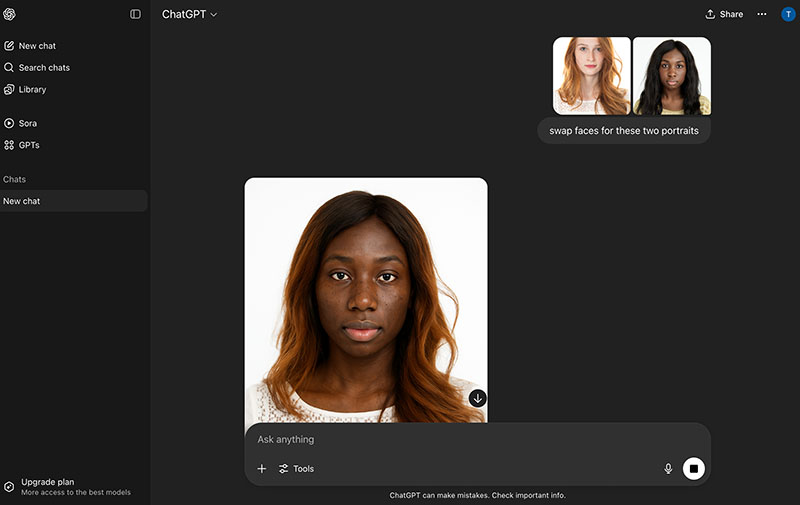
Step 3. Review the AI-generated result and fine-tune if needed with prompts.
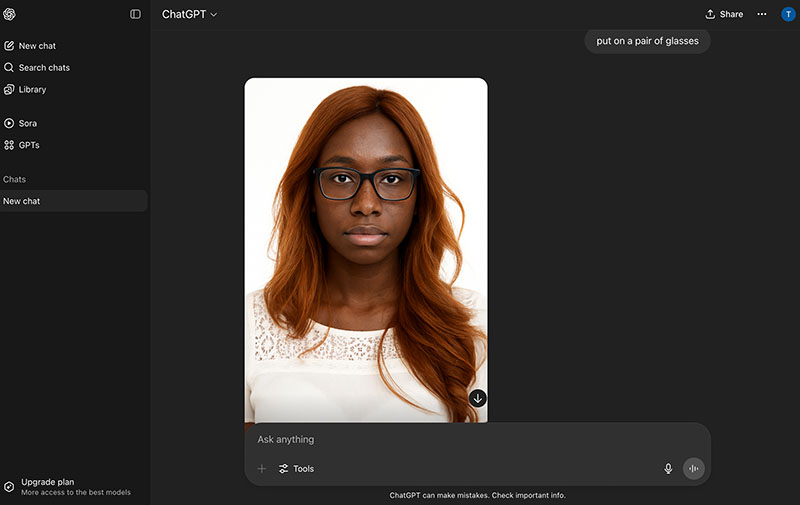
That’s it. Compatible with mobile devices, ChatGPT is also the best face swap app iPhone/Android. For users who don’t want to install any face swap app, ChatGPT offers a quick fix for the practice.
However, ChatGPT can sometimes be very slow in processing images. In addition, you have to repeatedly input prompts for adjustments, which is also a hectic thing to do.
Conclusion
How to change face in Lightroom? Unfortunately, there’s no way you can do it. But if you have read this far, you should know the 4 best alternatives when you can not make a face swap in Lightroom. While editors like Photoshop and Photoshop Elements can be challenging for beginners, there are far more efficient tools out there. AI solutions like Vidwud AI make it easier than ever to swap faces. You can have realistic results in just one click. Just check it out yourself!
Free AI Image to Video Generator
-
Best free online image to video generator
-
Turn any text/image to vivid video with high quality
- Clean and intuitive interface design
Turn Image to Video Now

![7 Best Snapchat Face Swap Lenses Name and Free Alternative [Video Face Swap, Multiple Face Swap]](https://cdn.vidwud.com/blog_files/20250626/cover-of-snapchat-face-swap.jpg)
![7 Best Snapchat Face Swap Lenses Name and Free Alternative [Video Face Swap, Multiple Face Swap]](https://cdn.vidwud.com/blog_files/20250626/cover-of-snapchat-face-swap.jpg)