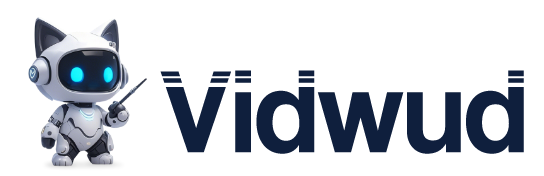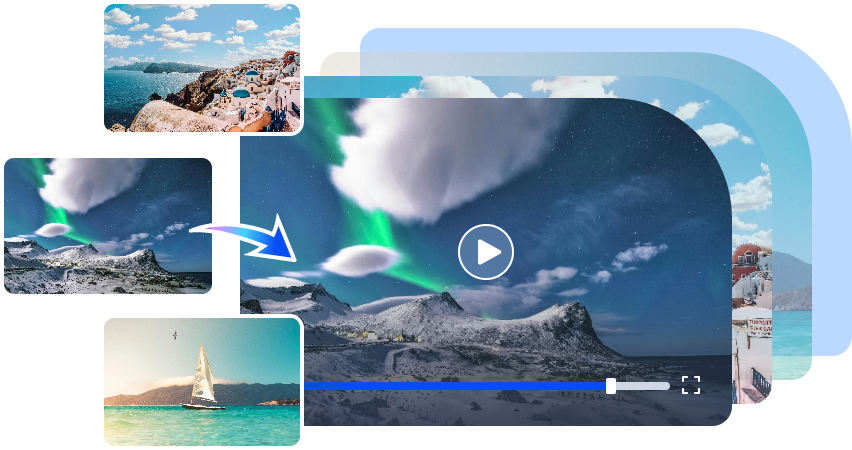Photoshop has long been the go-to software for detailed photo editing, especially face-to-face. Before online tools and AI-based apps became popular, users used manual tools in Photoshop, such as layer masks, selection tools, and blend options, to accurately perform face swaps. It provides complete control, but Photoshop takes time and editing knowledge. This guide will walk you through step-by-step how to make a face swap on Photoshop for free. We'll also show you easier and faster AI-based alternatives like Vidwud. These tools allow face swap with one click, without advanced skills or expensive software.

- On This Page
- How to Face Swap on Photoshop?
- How to Face Swap in Photoshop on iPhone?
- Is Face Swap on Photoshop Built with AI Features?
- How to Put a Face on Another Body Without Photoshop for Free?
- In Case You Need: Video Face Swap Without Photoshop
How to Face Swap on Photoshop?
To make a face swap in Photoshop, you need to understand how to use layers, masks and several main tools. It takes time to learn, but Photoshop gives you complete control over your edits. Below is an easy way to make a face swap on Photoshop.
Step 1: Start by selecting two high-quality images with similar lighting and angles. Open both in Photoshop using File > Open, then arrange them side by side using Window > Arrange > 2-up Vertical.
Step 2: Use the Lasso Tool (L) for a quick selection or the Pen Tool (P) for a more precise cut. Carefully outline the face you want to swap, then copy it using Ctrl + C (Cmd + C on Mac).

Step 3: Switch to the target image and paste the copied face as a new layer. Use the Move Tool (V) to drag it into position, and press Ctrl + T to adjust size and alignment.

Step 4: Match the skin tone of the new face with the background image. Go to Image > Adjustments > Match Color, select the target image as the source, and fine-tune luminance and color intensity.

Step 5: Add a layer mask to the new face layer. Use a soft brush to gently erase the hard edges and blend the face into the original skin for a natural transition.

Step 6: Open Filter > Liquify and use the Forward Warp Tool to adjust the new face so it aligns better with the original facial structure. Make subtle changes to avoid a fake look.
Step 7: Use the Clone Stamp Tool or Healing Brush Tool to fix mismatched skin textures. For final polishing, create a soft light layer and brush in shadows or highlights to match the overall lighting.
How to Face Swap in Photoshop on iPhone?
If you're using an iPhone and want to do a face swap on Photoshop, apps like Supawork offer an easy way to swap faces with basic editing tools. Here’s a simplified step-by-step guide to help you out how to swap faces in photoshop on iPhone:
Step 1: Download and install the Supawork app on your iPhone. It’s not as powerful as the desktop version, but it gives you enough features to do basic face swap on Photoshop right from your mobile.
Step 2: Open the app and upload two photos one will serve as the base image, and the other will provide the face you want to swap in. Make sure both images are clear and well-lit.
Step 3: Start by opening the donor face photo. Use the selection tool to trace carefully around the face, including the eyes, nose, and mouth. Once done, copy this selected face for pasting later.

Step 4: Open the base photo, then paste the copied face onto it. Use the transform tools to resize and align the new face. Temporarily reduce opacity to help position it accurately over the original.
Step 5: After placing the new face, use a soft-edged eraser to blend the edges. Focus on matching the face around the jawline, cheeks, and forehead for a clean and natural look.
Step 6: Use adjustment tools to correct brightness, contrast, and color tone. Try to make the skin tone and lighting of the new face match the base image as closely as possible.

Step 7: Do a final review. Make small tweaks where needed to fix alignment or smooth edges. Once satisfied with the result, save your completed Photoshop face editing on your iPhone.
Is Face Swap on Photoshop Built with AI Features?
No, Photoshop does not have built-in face-swap AI features. Use manual tools such as masks, selection tools, and blend tools. Photoshop provides accurate and complete control, but it is currently not the fastest option.
Let’s compare Face swap Photoshop AI tools:
| Feature |
Photoshop |
AI Face Swap |
| Performance |
Manual, needs skill |
Instant results |
| Usability |
Complex interface |
Easy-to-use websites or apps |
| Price |
Paid subscription |
Mostly free |
| Time Cost |
Takes 15-30 mins |
Done in 10 seconds |
Other Face Swap Tools:
Here are places where you can do face swaps for free:
- Social Media Filters: Snapchat, TikTok, and Instagram offer instant face swap filters.
- Online AI Sites: Try tools like Remaker AI Face Swap or Stable Diffusion Face Swap.
- Mobile Apps: Use Face Swap App Android or Face Swap App iPhone.
- PC Software: Download face swap software that works offline with better privacy.
How to Put a Face on Another Body Without Photoshop for Free?
Not everyone has the time or skills to use Photoshop, especially in the case of complex tasks such as face swap. If you're looking for an easy way to paste a face on someone else's body without using Photoshop, Vidwud Face Swap is the best choice. This is a free online tool that allows you to create realistic face swaps in seconds with no editing experience by simply uploading two images. Whether you want to make fun notes, create a profile picture, or just try it out, this tool will get you done quickly and simply.
Steps to Use Vidwud Face Swap:
Step 1: Tap the first “Upload Photo” button to upload the image with the face you want to replace.

Step 2: Tap the second “Upload Photo” button to upload the face photo you want to insert.

Step 3: Click “Swap Face Now” to generate the result. You can enable HD 1080P for higher resolution.

In Case You Need: Video Face Swap Without Photoshop
Photoshop is useful for editing still images, but you can't interchange faces in video clips. If you want to swap faces in a video, you need another tool. Vidwud can help you here. Vidwud offers a free video face swap tool available online, allowing users to create one face swap video every day for free. No editing experience or software installation is required. Simply upload your video and the face you want to use, and Vidwud smart AI engine will handle the rest automatically.
Steps to Swap Faces in a Video Using Vidwud:
Step 1: Go to the Vidwud Free Face Swap tool page using your browser.
Step 2: Upload the video you want to edit and the face photo you want to swap in, following the on-screen instructions.

Step 3: Click the “Swap Face Now” button. Vidwud will quickly analyze the video and apply the face swap using AI.
Step 4: Once done, the final video will appear on the same page. You can download it instantly no login or extra steps needed.

Conclusion
Face swap on Photoshop provides complete control and precise results, but requires editing skills, time, and effort. Some people are unfamiliar with complex tools like layers and masks. If you are looking for a faster and easier way, an online tool like Vidwud is the best solution. Vidwud lets your complete face swap in both photos and videos in just a few clicks no Photoshop or design experience required. It's free to use, and its novice-friendly design makes it suitable for a wide range of users, from casual users to content creators. Try Vidwud today and enjoy real face swap anytime, anywhere.
Free AI Image to Video Generator
-
Best free online image to video generator
-
Turn any text/image to vivid video with high quality
- Clean and intuitive interface design
Turn Image to Video Now

![7 Best Snapchat Face Swap Lenses Name and Free Alternative [Video Face Swap, Multiple Face Swap]](https://cdn.vidwud.com/blog_files/20250626/cover-of-snapchat-face-swap.jpg)
![7 Best Snapchat Face Swap Lenses Name and Free Alternative [Video Face Swap, Multiple Face Swap]](https://cdn.vidwud.com/blog_files/20250626/cover-of-snapchat-face-swap.jpg)