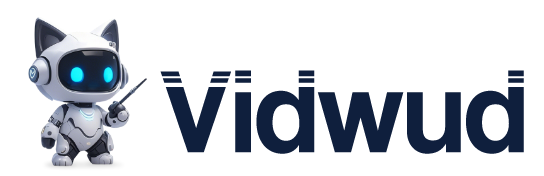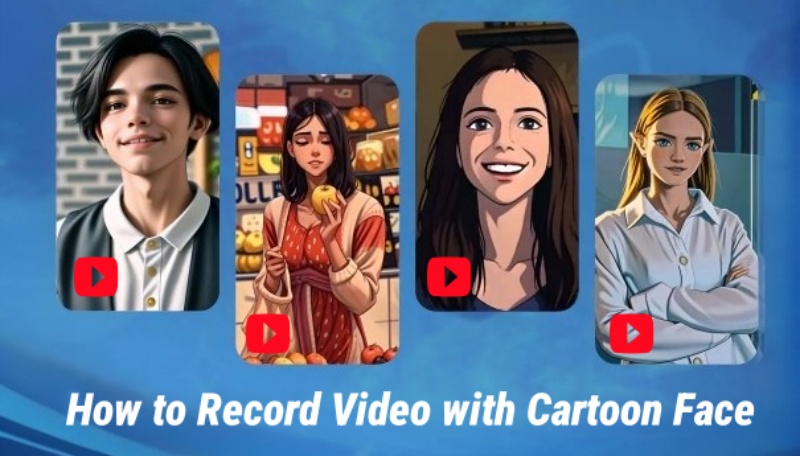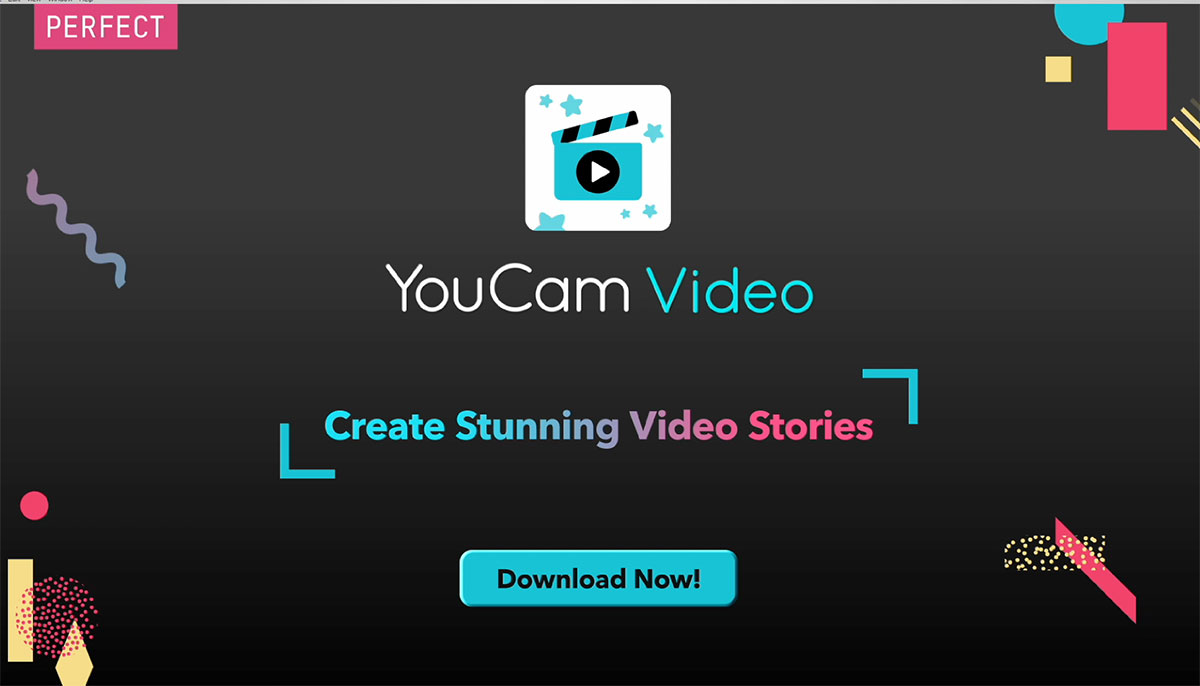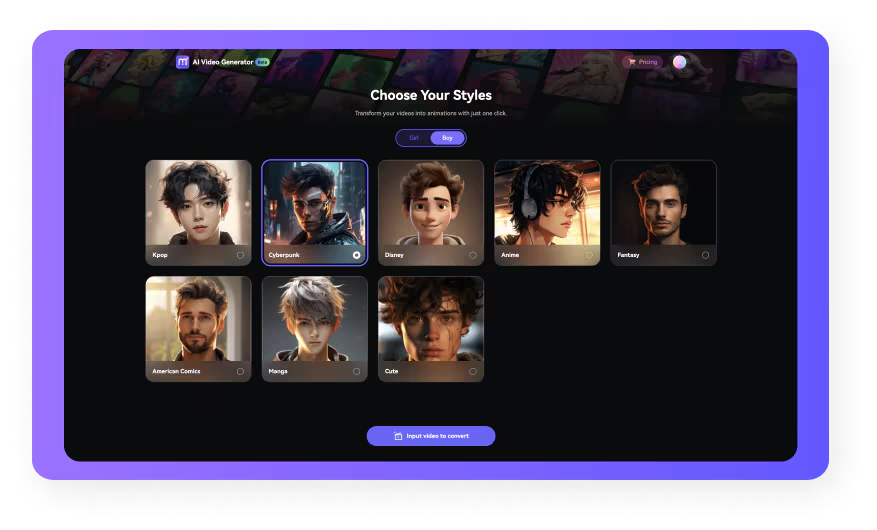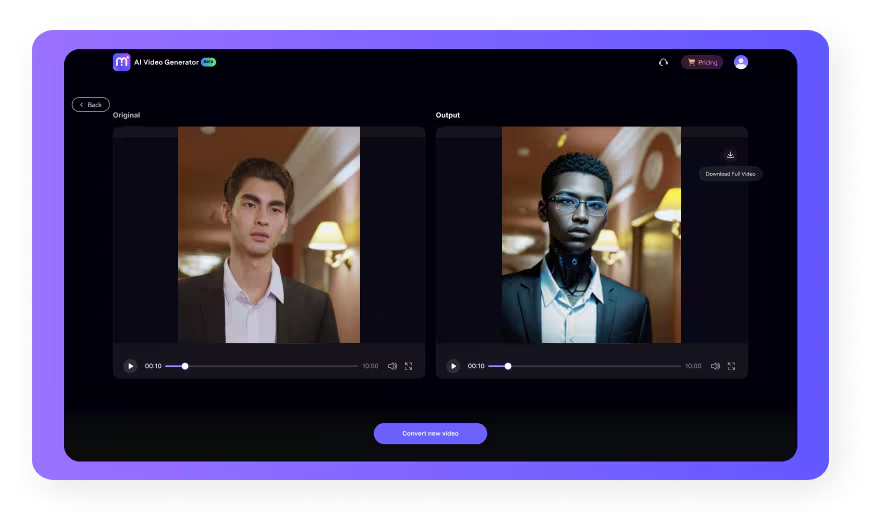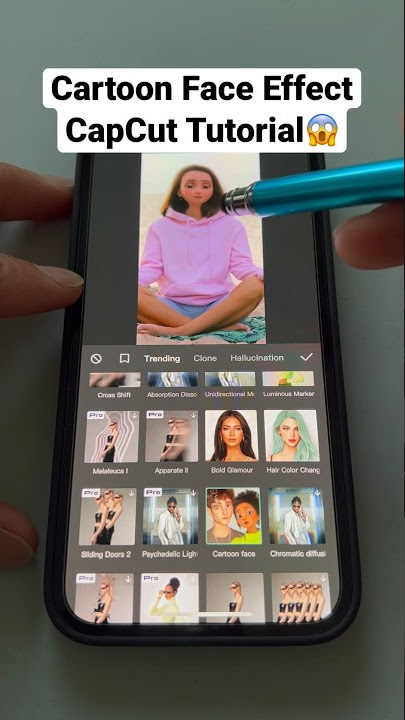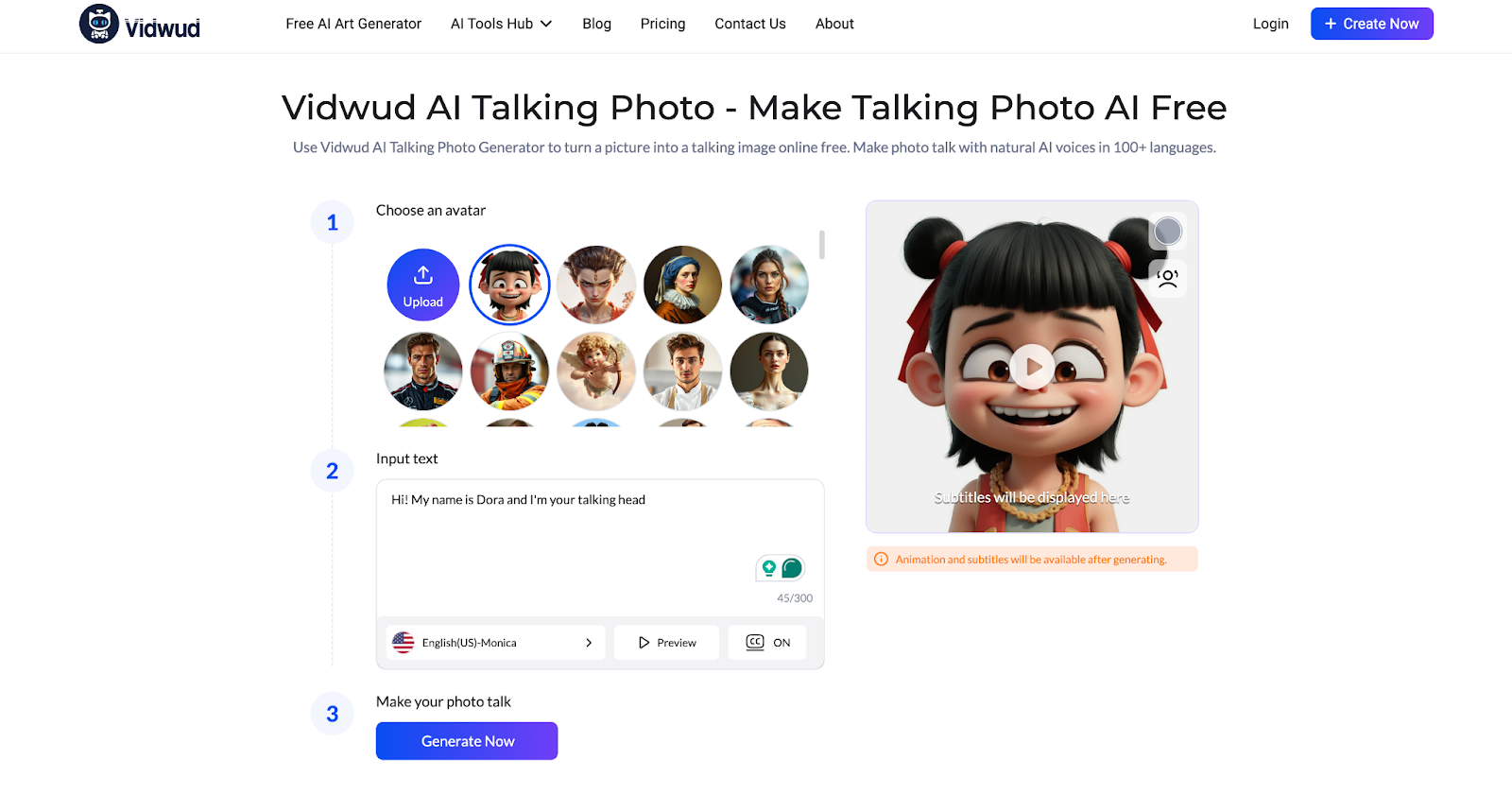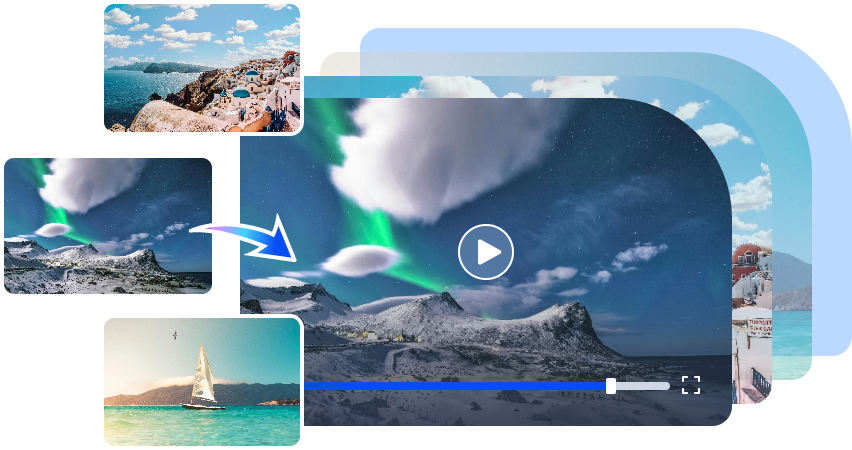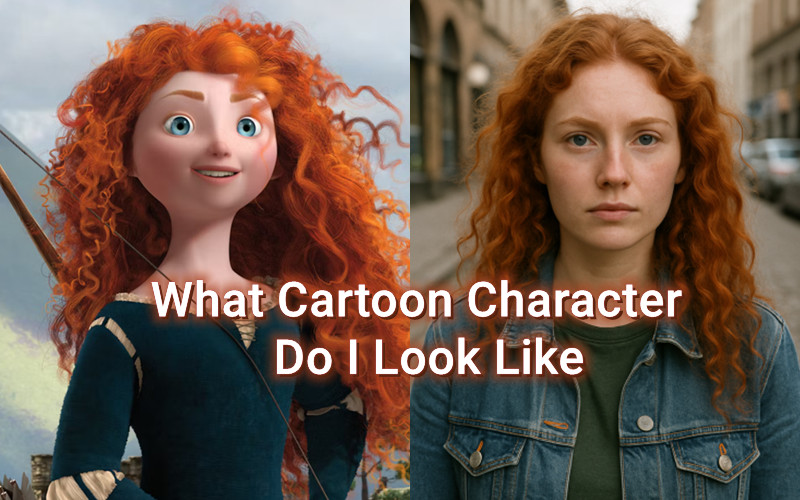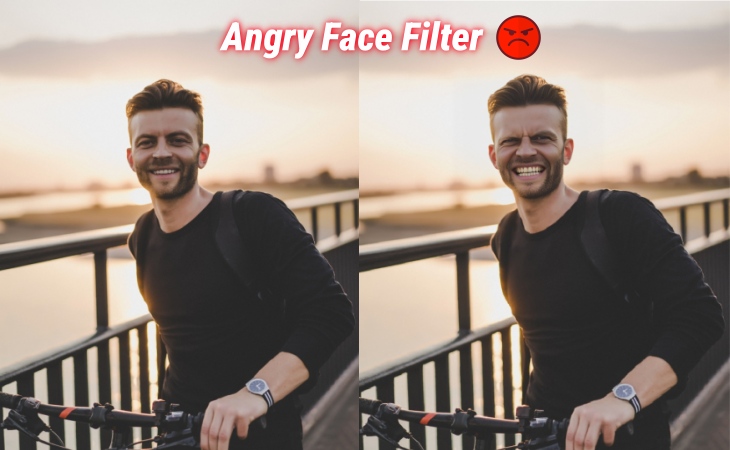Record video with cartoon face effect has become a huge trend, Memoji talk and Snapchat cartoon filter video are all over social media, making ordinary videos fun and expressive. Cartoon face video adds a playful vibe, protects privacy, and appeals to broader audiences. But how to record video with cartoon face?
In this guide, we will walk you through a complete step-by-step process on how to record video with cartoon face, and even show you how to cartoonize footage after recording.
So, let's get started.
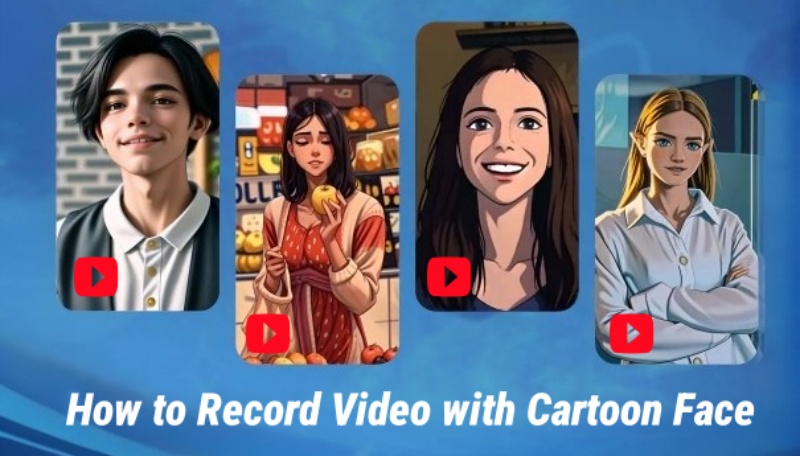
- On This Page
- Why Record Video with Cartoon Face?
- How to Record Video with Cartoon Face? [5 Ways]
- How to Cartoonize a Video After Recording? [2 Ways]
- [Bonus] Bring Another Cartoonish You to Life
Why Record Video with Cartoon Face?
With the popularity of cartoon effects steadily rising, it's worth understanding why so many creators choose to record video with effects. Beyond just visual appeal, cartoon faces serve a range of practical and creative purposes.
- Maintain Online Privacy: One of the biggest advantages is keeping your real identity hidden. Using animated avatars or cartoon filters allows you to express yourself without revealing your actual face, which is especially useful for shy users or those concerned about digital footprints.
- Entertaining Content Creation: Cartoon faces naturally add humor and charm to your videos. Whether it's a reaction, skit, or lip-sync, these visuals are more likely to capture attention and generate shares.
- Creative Expression: Cute cartoon filters give you the freedom to experiment with exaggerated features, colors, and moods that aren't possible in real life, encouraging more artistic and imaginative storytelling.
- Build Brand Identity: Faces with anime effects enhance recognition across platforms, which is beneficial for content creators and influencers in building a memorable personal brand.
- Convey Emotions Effectively: Exaggerated facial expressions in cartoon form can deliver emotions like joy, anger, or surprise more clearly and engagingly than regular videos.
Whether you're a casual user or a digital marketer, cartoon face videos offer unique advantages for modern storytelling. Now let's learn how to record video with cartoon face.
How to Record Video with Cartoon Face? [5 Ways]
Here are 5 of the easiest ways to record video with cartoon face via different tools:
1. Bitmoji
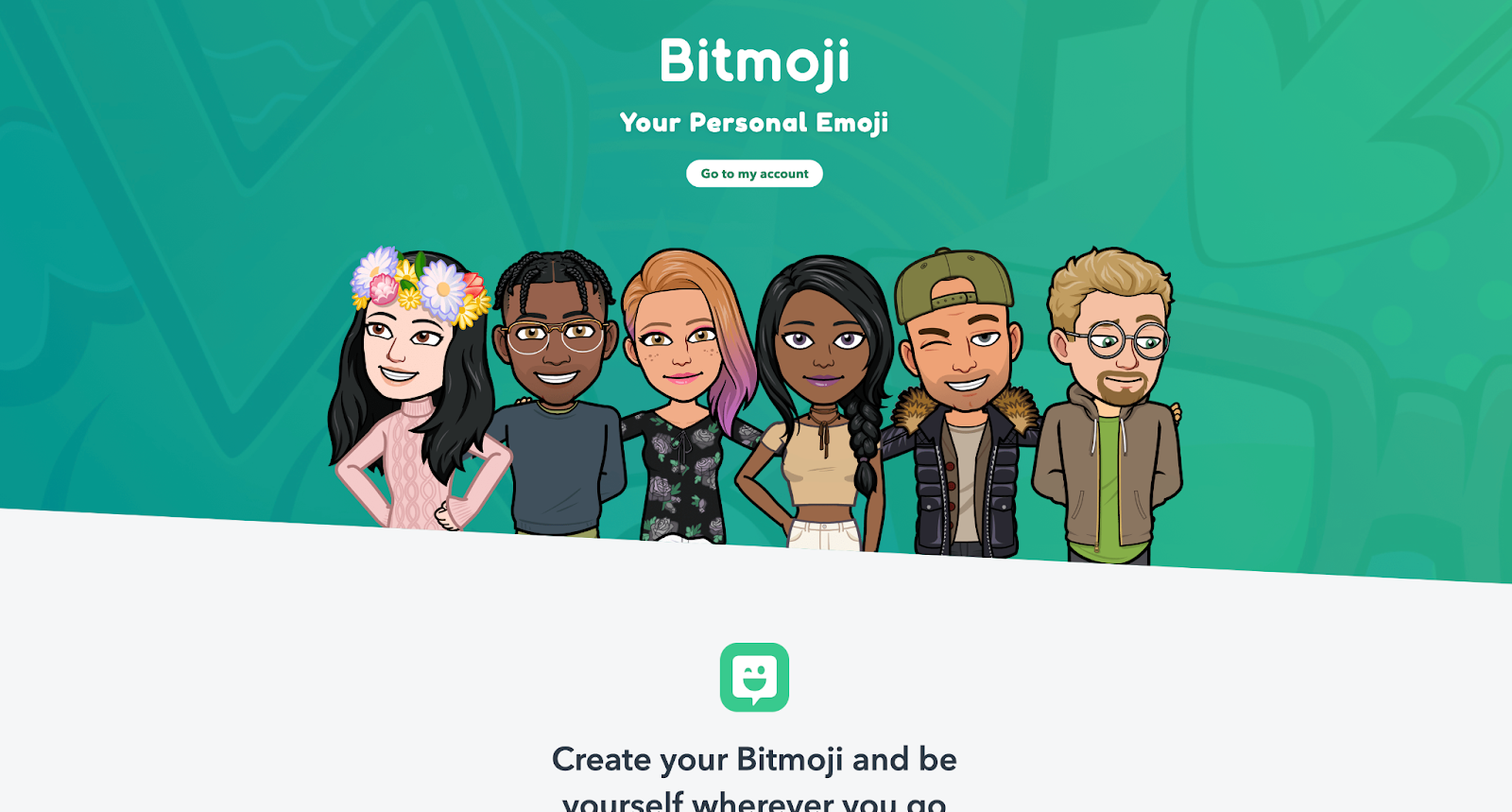
Bitmoji lets you create a fun 2D or 3D avatar using its own design tools. After you build your avatar, link it with Snapchat. When you record in Snapchat, your Bitmoji moves in real-time to match your facial expressions, giving you a cartoon face video instantly. This is great for casual and lighthearted content.
Pros
- Highly customizable avatars (hair, outfits, expressions)
- Seamless Snapchat integration
- Supports a wide moods/stickers library
- Great for casual, consistent branding
- Free to use basic features
Cons
- Needs Snapchat or another app to record
- Lacks true lip-sync capability
- 2D style may feel flat for some content
2. Facerig (Animaze)
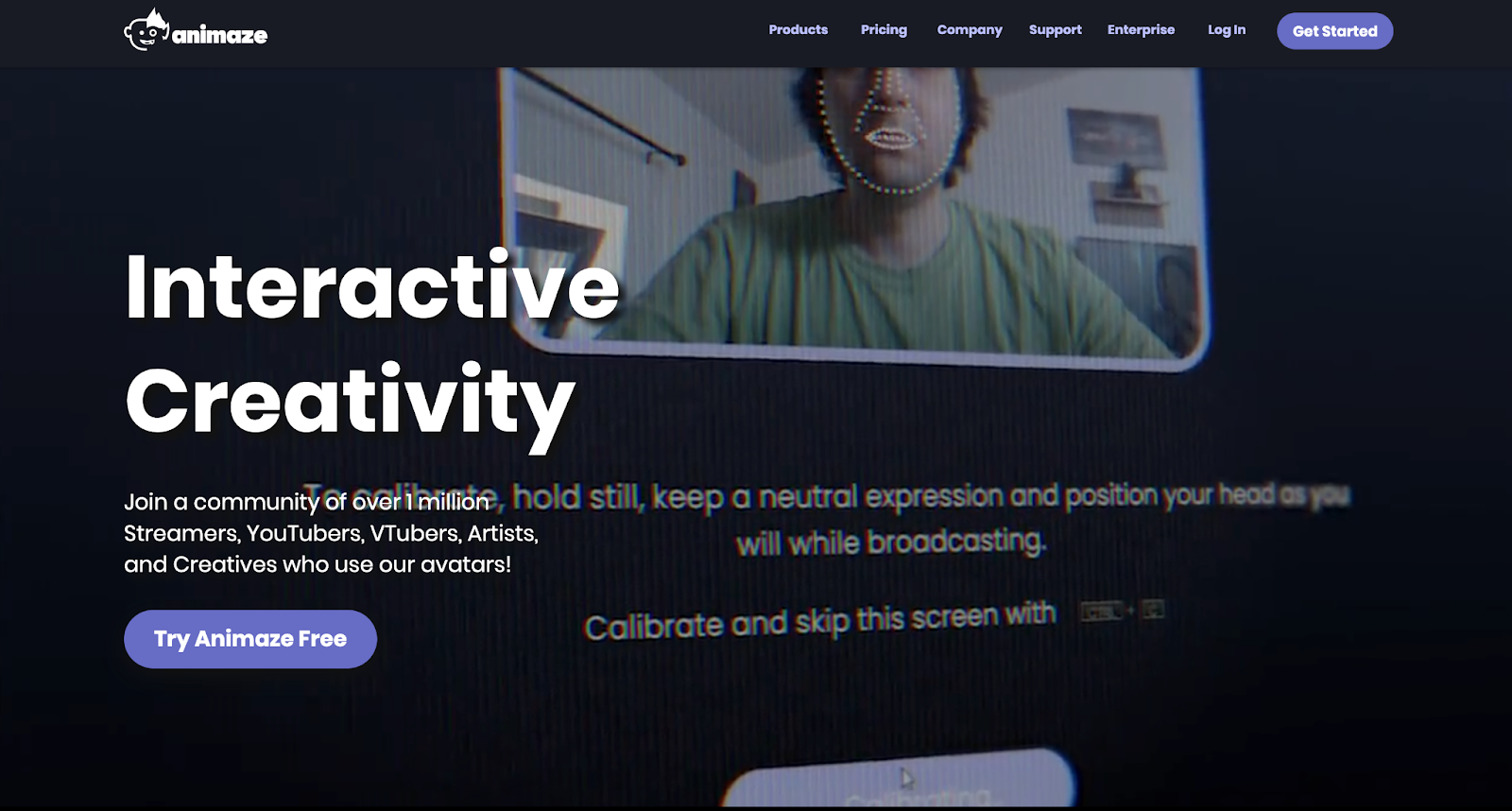
Animaze (formerly FaceRig) brings real-time face mapping to Windows. Choose a cartoon avatar or import your own, then let your webcam track your expressions and speech. Next, record directly through Animaze or use OBS or Zoom. This tool is ideal for creators who want more advanced cartoon avatar performance.
Pros
- High-fidelity facial mocap and lip sync
- Works with OBS, Twitch, Zoom, Discord
- Supports custom avatar imports (.vrm, Live2D)
- Includes voice modulation, props, and animations
- Designed for VTubing and professional livestreaming
Cons
- Windows-only, no macOS or mobile support
- Interface and setup can be complex
- Premium avatars and features require payment
3. TikTok
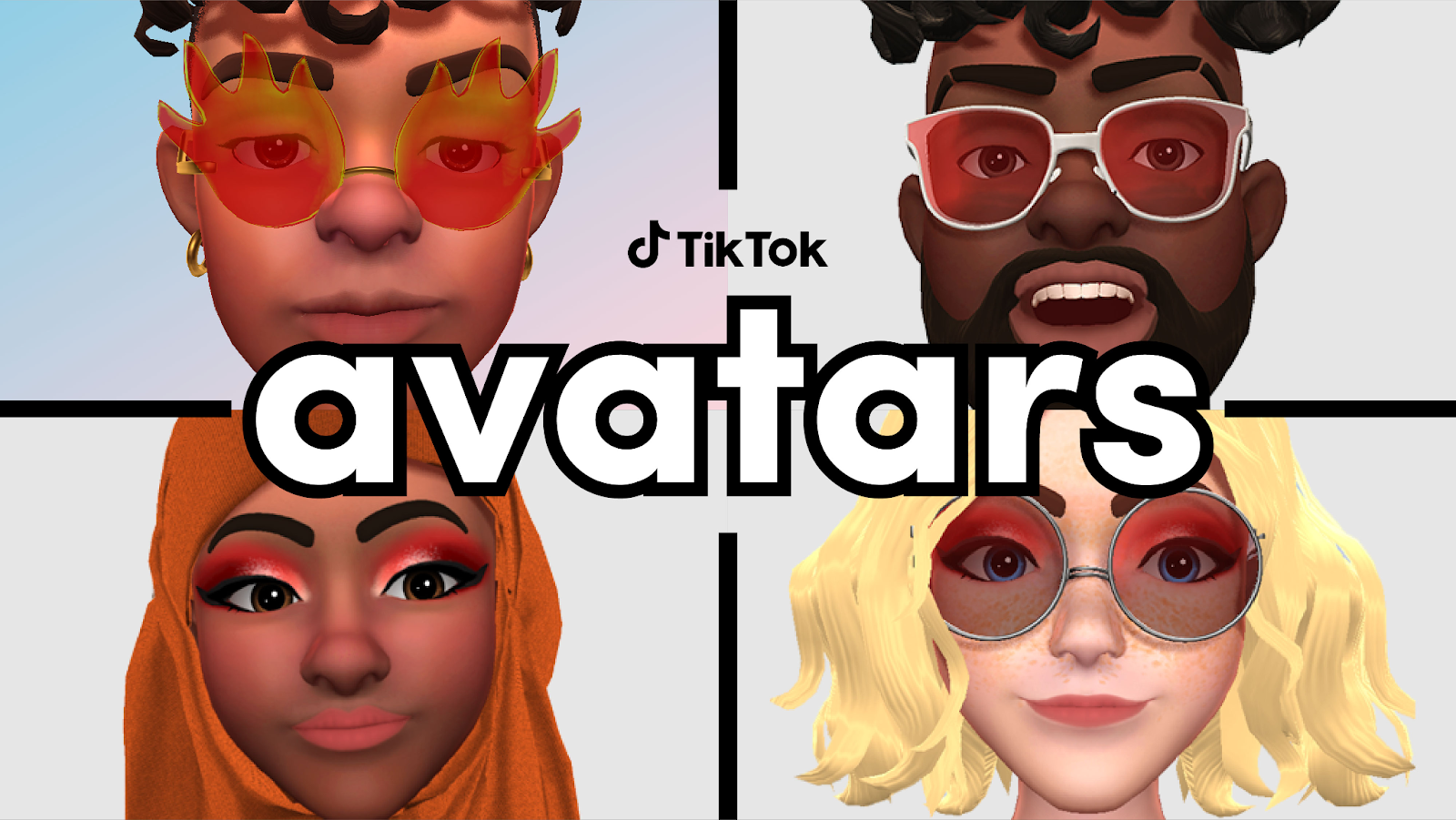
TikTok now includes AR Snapchat cartoon filter video style avatars you can use in the app itself. Just open TikTok, tap Effects > Avatars, then customize your cartoon look. Record videos directly–your avatar mirrors your voice and movements. It's simple, fun, and lets you share right away.
Pros
- No extra apps needed, fully in TikTok
- Inclusive templates with detailed customization
- Voice-backed animations for added realism
- Instant sharing to TikTok's huge audience
- Includes miniature avatar sticker options
Cons
- Limited control over animation nuance
- Exports include TikTok watermark
- Must use within TikTok's app only
4. Perfect Corp (YouCam Video)
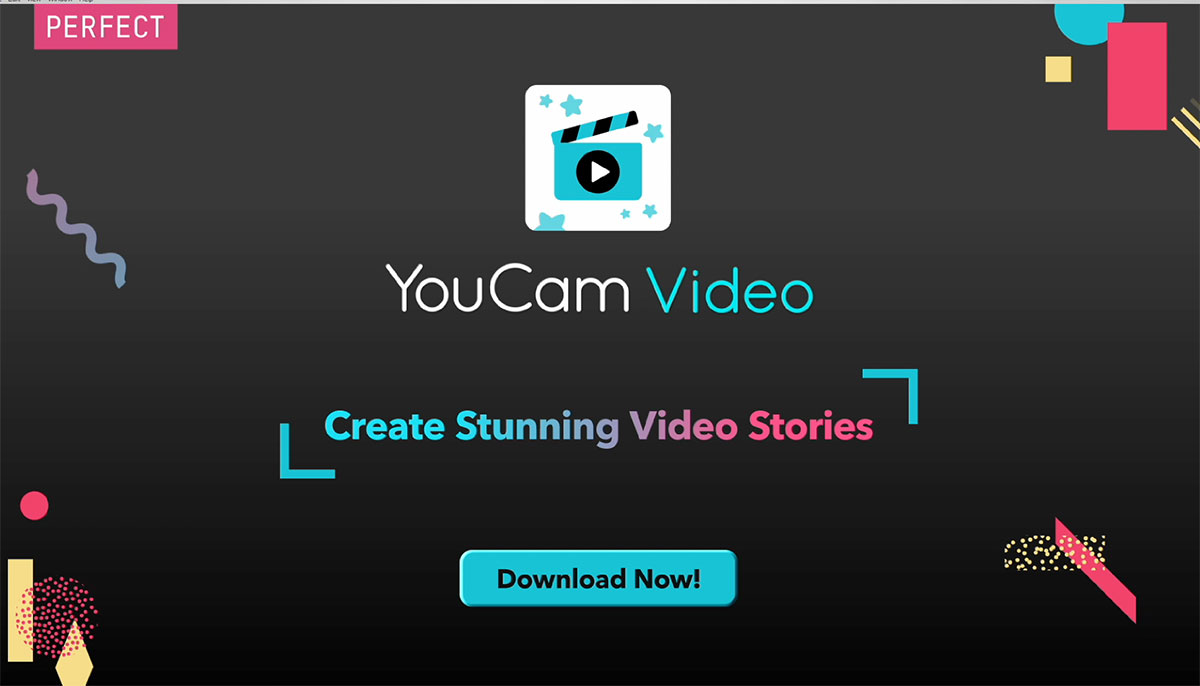
YouCam Video by Perfect Corp uses AI to turn your face into a cartoon style. Record directly in the app using an "AI Cartoon" filter, then apply edits like makeup, stickers, and lighting. Save the result with a professional look, all from your mobile device.
Pros
- Smooth real-time AI cartoon filter
- Offers multiple art styles like anime, manga, retro
- Full editing suite including makeup and stickers
- User-friendly mobile design
- Great for high-quality mobile content
Cons
- Premium filters require subscriptions
- Export may reduce video resolution
- Limited to mobile platforms
5. Snapchat

Snapchat continues to lead in real-time funny face filters, including cartoon ones. Open the app, go to Lenses, and pick a "Cartoon Face" or 3D Bitmoji lens. Hold the record button to capture your voice and movements with impressive AR tracking. Save or share from Snapchat easily.
Pros
- Superior face and AR tracking quality
- Supports 3D Bitmoji and immersive world lenses
- Built-in capture and social-sharing tools
- Widely updated lens library
- Highly engaging video result
Cons
- Requires a Snapchat account
- Privacy/data collection concerns
- Output limited to the Snapchat platform
So, that's how to record video with cartoon face. Each tool offers a different balance of simplicity, customization, and professionalism. Beginners might enjoy TikTok and Snapchat for quick fun, while content creators seeking high-end quality will appreciate Animaze.
How to Cartoonize a Video After Recording? [2 Ways]
Jumping on from recording with cartoon faces, let's explore how to cartoonize a video after recording using two easy tools. This way, even if you didn't record with effects live, you can still transform your footage.
1. Media.io
Media.io is a free, browser-based tool that uses AI to convert normal videos into cartoon-style animations. It supports a variety of cartoon looks, like anime, fantasy, or manga, and handles common video formats like MP4 and AVI. It's fast and beginner-friendly.
Steps to cartoonise a video:
1. Visit the Media.io Video Cartoonizer (https://www.media.io/video-cartoonizer.html) page.
2. Upload your recorded video (drag & drop or select your file).
3. Choose your preferred cartoon style, options include Disney, anime, retro, and more.
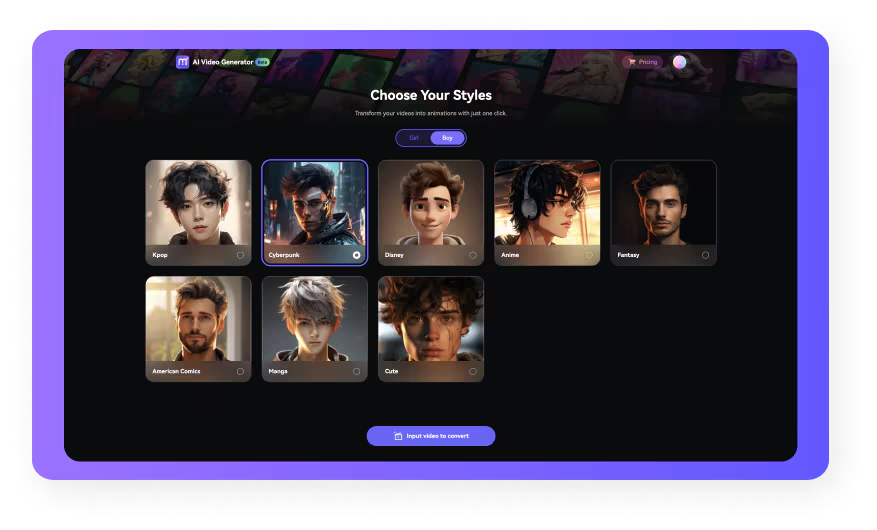
4. Click Start and let the AI process the video.
5. Download the finished cartoon version.
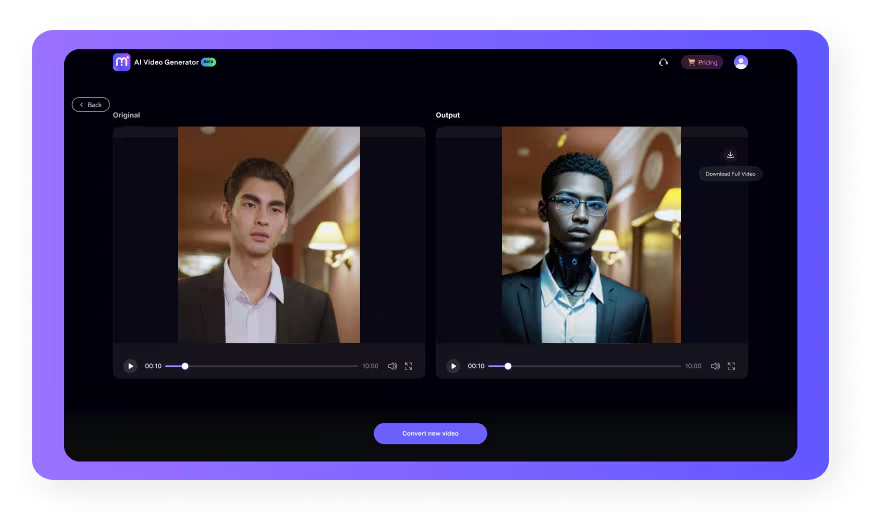
Media.io makes it easy to turn video to cartoon with a few clicks and no extra software installation.
2. CapCut
CapCut is a popular mobile video editor for iOS and Android that now offers cartoon face video effects. With a simple interface, you can apply animated filters to any clip after recording.
Steps to cartoonise with CapCut:
1. Open the CapCut app and import your recorded video.
2. Tap Effects → search for "Cartoon" or "Cartoon Face."
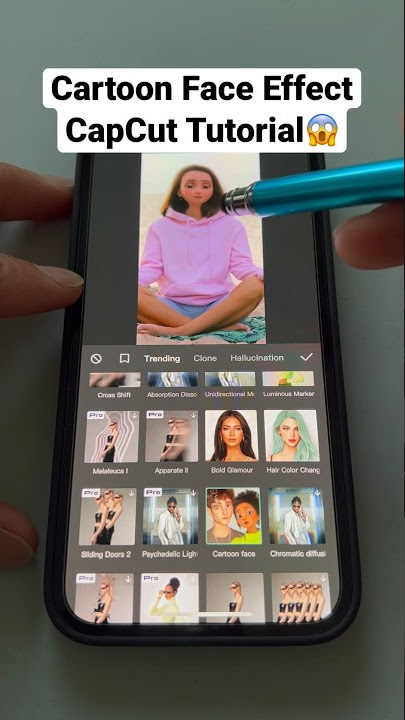
3. Select your favorite filter and adjust intensity.
4. Preview the video, then export the final version.
CapCut makes it easy to record video with effects retroactively, ideal for social media reels and fun storytelling.
[Bonus] Bring Another Cartoonish You to Life
If setting up and recording with a cartoon face feels like too much work, there's a simpler alternative: bring your photo to life with Vidwud Talking Photo. Instead of live recording, Vidwud animates any still portrait, whether it's a real person, animated character, or pet, turning it into a talking avatar. This browser-based tool is 100% free, powered by advanced AI that offers perfect lip sync, realistic facial movements, and natural voice-overs in over 50 languages.
How to Animate with Vidwud? [Step-by-Step Guide]
Step 1: Go to the Vidwud AI Talking Photo tool page.
Step 2: Upload a clear, front-facing image (can be a pet, cartoon, or selfie).
Step 3: Type your script or upload an audio file, then select a voice or language.
Step 4: Click "Generate" and the AI animates your avatar with realistic mouth, head, and facial movements.
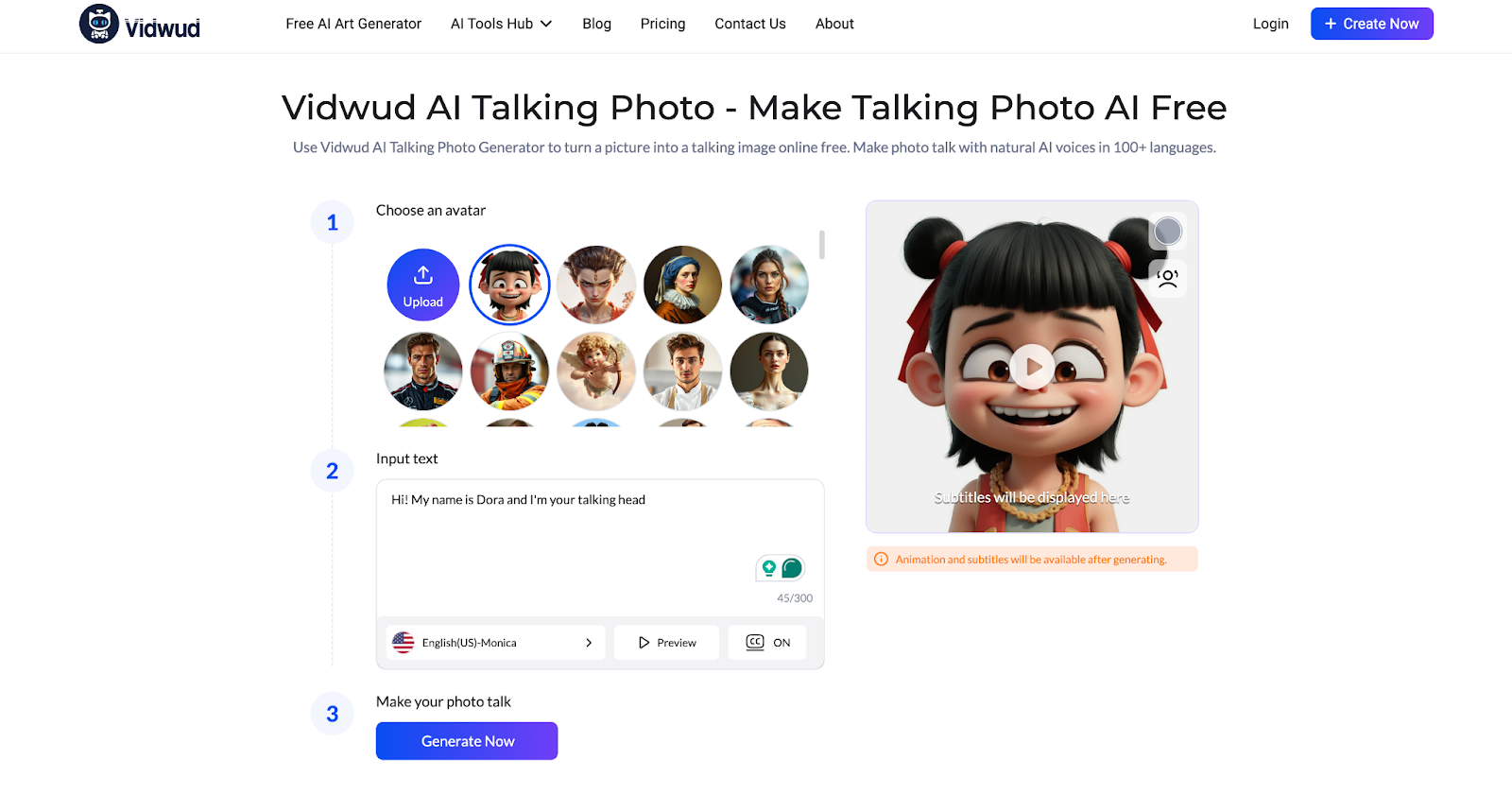
Step 5: Preview, download, and add this lively avatar to your video content. Done!
Vidwud AI Talking Photo makes your pictures speak, blink, and emote, bringing static images to vibrant life. It's perfect for video intros, social posts, marketing clips, or just surprising friends with personalized messages.
What's More: Vidwud is also a full-featured AI art generation platform offering tools like image to video, AI dance generator, AI Attractiveness Test, and more. With over 30 million users and cutting-edge creativity support, it empowers content creators to explore digital art, animated videos, and interactive designs, all with no downloads or subscriptions and a user-friendly interface.
Conclusion
Recording a video with a cartoon face is not just fun, it's a creative way to stand out, protect privacy, and express yourself online. Whether you use filters during recording or cartoonize your video afterward, tools like Bitmoji, TikTok, CapCut, and Vidwud make it easier than ever. If you want to bring your cartoon version to life without complex steps, Vidwud AI Talking Photo is your best free option.
Ready to try something fun and unique? Head over to Vidwud and record video with cartoon face or animate a photo in seconds, no editing skills required!
Free AI Image to Video Generator
-
Best free online image to video generator
-
Turn any text/image to vivid video with high quality
- Clean and intuitive interface design
Turn Image to Video Now