Ever get forced to watch a lengthy video to enrich your teamwork, project, research, or presentation, but are frightened by the tedious & unnecessary content? Now you can use AI to describe a video free. AI will analyze and conclude videos, and turn videos into readable text so you can flexibly decide which part to watch.
Popular AI Video Summarizers now deliver more stunning features, such as AI chatbot, allowing users to ask questions based on the videos they upload, saving time and energy to watch videos frame by frame.
This guide will show you several authentic free AI video summary tools, teach you how to efficiently comprehend any videos.

- On This Page
- How to Use AI to Describe A Video Free? Quso.AI
- How to Use AI to Describe A Video Free? Coral AI
- Use AI to Describe a Video Free - Edit Text Online
- Bonus Tip: How to Use AI to Describe A Video Free - Vidwud Text to Video
How to Use AI to Describe A Video Free? Quso.AI
AI can detect and analyze speeches and textual subtitles in videos. Compared with traditional speech to text tools, AI video analyzer can form systematic outlines, extract key points, and conclude topics and themes behind your uploaded videos. Quso.ai is an optimal choice to convert videos into text. The mainstream platform that Quso serves the best is YouTube. You can copy and paste any YouTube video URL to this site, and the video will be captured and transformed into textual content.
How to use AI to describe a video online free with Quso?
Step 1. Navigate to Quso, copy and paste a YouTube URL to the blank bar.
Step 2. Quickly jump over the meaningless queries (Quso wants to know your background).
Step 3. After several minutes, obtain your summary. Switch from ‘Chapter’, ‘Timestamp’, ‘Note’, ‘Newsletter’ to check your different version summaries.

Step 4. Also switch to the smart AI chatbot to ask real-time questions.

You can see this site offers many options for users to comprehend what they upload. The info are divided based on different attributes, which means you can
Note: Quso.ai does not force its users to purchase its plans; every new user will be offered 75 credits at once, with 30 credits spent each time users lead a video to text conversion. But this site will clear users’ uploaded documents in a short period of time.
Read Also: YouTube to MP4 Downloader >>
How to Use AI to Describe A Video Free? Coral AI
Unlike Quso AI, Coral AI also delivers free services without any steps to finish queries or research charts. Coral AI is a 100% green AI video describer that helps users turn any videos into outline, presentation, table, analysis, study guide, and test. You can ask any details about the video you upload, and get a timepoint for you to quickly navigate back to your videos. The best part of this website is the various tools to help you study your video. You can turn videos into charts, outlines, tests, summaries, and even an AI chatbot to ask questions.

You will find this website super friendly for studying online video courses, PDFs and PowerPoints.
(URL: https://www.getcoralai.com/summarize-youtube-videos
How to use AI to describe YouTube video online?
Step 1. Navigate to Coral AI, and select its ‘AI video tools’ tab.
Step 2. Upload or paste a YouTube video URL to the blank bar.
Step 3. Wait AI to analyze your video, and use its supplementary tool to understand your video.

Use AI to Describe a Video Free - Edit Text Online
If you need to write reports or finish homework, and a lengthy video is an inevitable reference resource, then you must try Narrato, which can help you conclude, extract and edit the content in any video and edit the text online.
When you want to add more content to enrich your summary, you can take advantage of Narrato’s AI chatbot, which functions similarly to ChatGPT. And also make good use of the AI text templates to generate blogs, ads, and promotion content for social media.
The online platform allows more than 1 editor to operate on the content. You and your teammate can simultaneously work on your text together, dsicussing where to improve and what to enrich in real time.
How to use Narrato to describe a video free?
Step 1. Navigate to Narrato, finish verification and enter the operation panel.
Step 2. Follow the order to activate the AI Video Summarizer: AI Content Assistant > select the ‘Summary’ category > Repurpose Content > on the Repurpose bar, select ‘video/audio’ from the drop-down list > To ‘Summary’

Step 3. Upload your video or paste a video’s URL to this place.
Step 4. Obtain the summary and edit the textual content with your group.

Read Also: AI PowerPoint Summarizer >>
Bonus Tip: How to Use AI to Describe A Video Free - Vidwud Text to Video
In this part, you will see a free yet powerful tool that brings texts to life. Vidwud AI Text to Video Generator can turn descriptions into AI videos in minutes. Unlike websites that require coins and credits to generate videos, Vidwud does not set any limitations at all. What’s more, the AI generated videos all deliver impressive performance, bringing the texts to life to the utmost degree.
For those who want different aspect ratios to match different platforms, Vidwud offers 5 options to choose from, perfect for both TikTok and YouTube.

How to use this text to video generator?
Step 1. Hit the button below to visit Vidwud AI Text to Video.
Image to Video Now
Step 2. Input text to generate a video. The more specific your description, the more vivid your clip will be.
Step 3. Choose the aspect ratio and generate the video.
Step 4. Download the video for free.
Conclusion
This guide introduces 4 AI websites that let us use AI to describe a video free. You can easily turn any long video into brief text to grab the information you need. Some AI tools even offer a chatting function for you to directly ask questions based on the video you upload. Don’t forget to take good advantage of Vidwud AI Text to Video Generator, a 100% tool without registration or login.
Free AI Image to Video Generator
-
Best free online image to video generator
-
Turn any text/image to vivid video with high quality
- Clean and intuitive interface design
Turn Image to Video Now


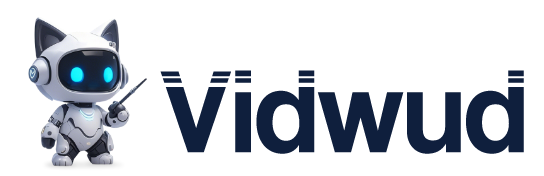










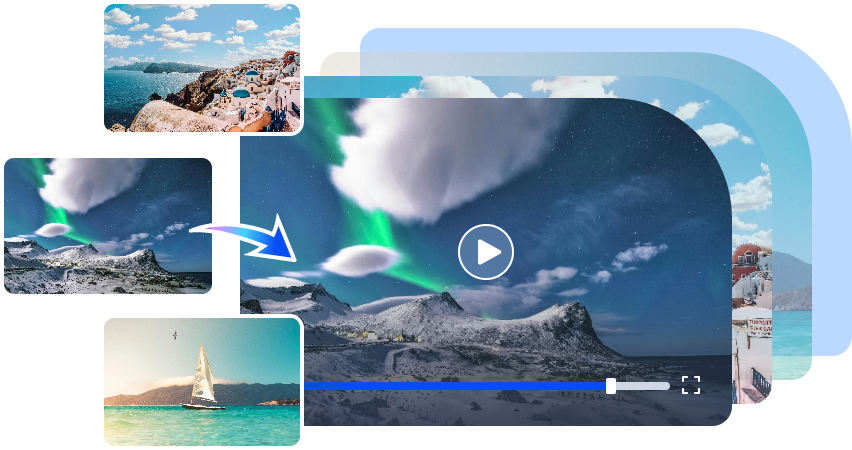


![How to Embed a YouTube Video Into a PowerPoint? [4 Easy Ways]](https://cdn.vidwud.com/blog_files/20250423/how-to-embed-a-youtube-video-into-a-powerpoint.png)
